For those of you who want to edit or compress photos, You don't need to install any paid apps or use online apps. You can edit and compress photos using applications that may be available on your computer, namely Microsoft Office 2010.
If you have installed Office 2010 on your computer, You can use it to adjust the brightness and contrast of the photo, change photo color, resize photos and crop photos. You can also compress photos to a very small size.
Here's how to use Microsoft Office 2010 to edit or compress photos.
List of contents:
To use this photo editor, right click on the photo then select Open with then select Microsoft Office 2010
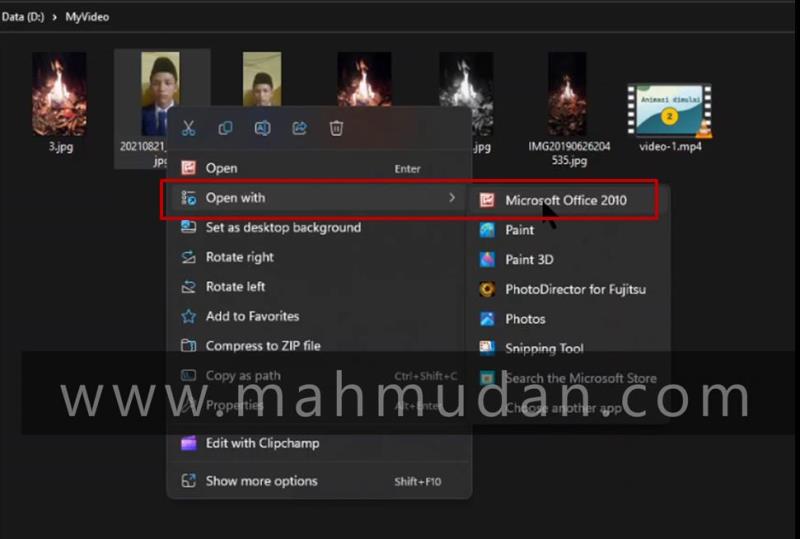
AutoCorrect
Using autocorrect, You can use the menu Auto Correct to adjust brightness and contrast automatically. If previously your photo looked dark, the application will adjust until it becomes brighter.
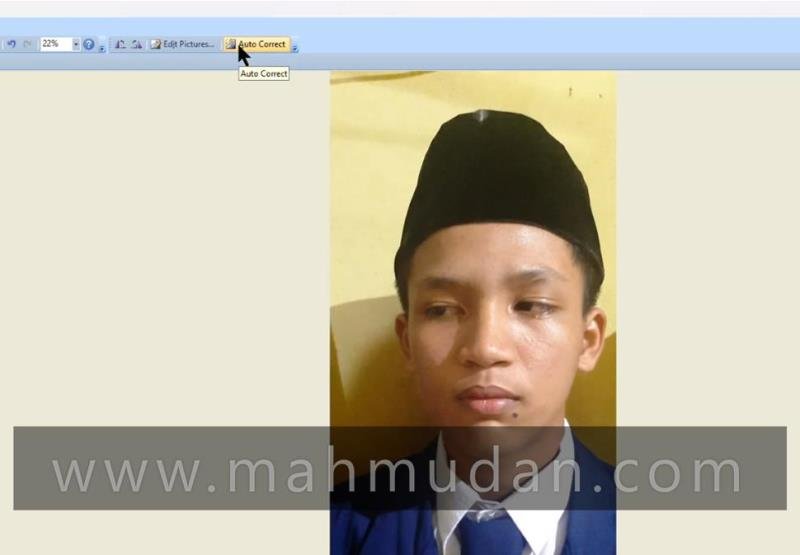
To edit or compress photos manually, You can use Edit Picture then select the tool located on the right side of the application (Red box)
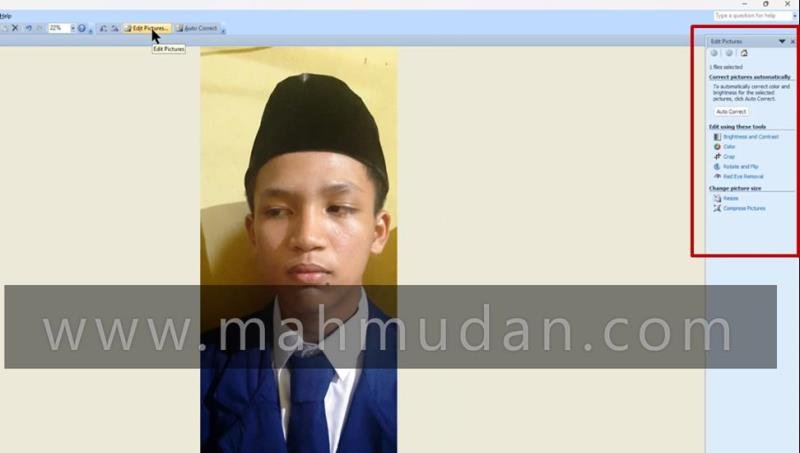
Crop photos
Cropping a photo means removing parts that are not needed, You can crop photos very easily using this app. To crop a photo, do the following:
- Click Edit Picture
- Then click Crop
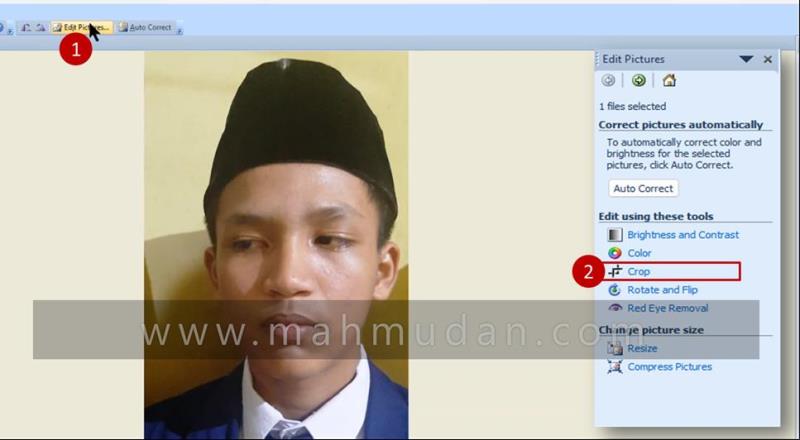
- Click and drag the black outline to the part you want.
- Click OK to implement changes
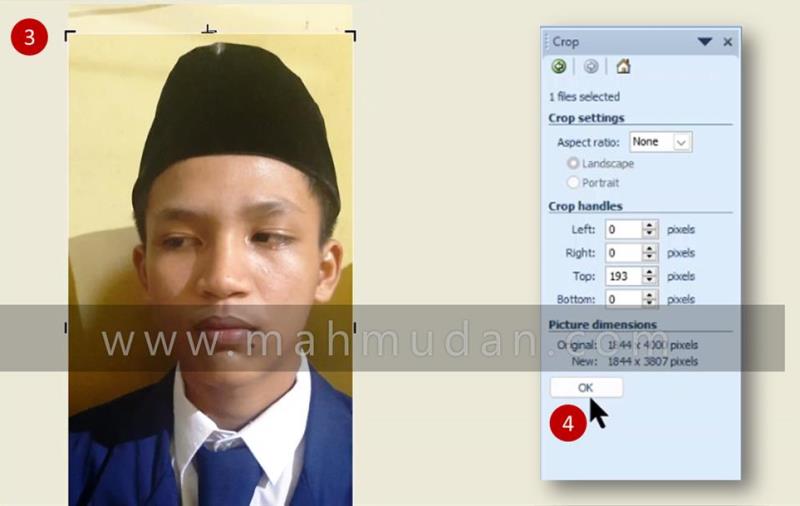
Adjust Photo Brightness and Contrast
If your photos look dull and dark, no need to be sad, You can change the brightness and contrast of photos with this application. To adjust the brightness and contrast of the photo, do the following:
- Click Edit Picture then click Brightness and Contrast
- Click and drag slider to the left or right until you get the best result.
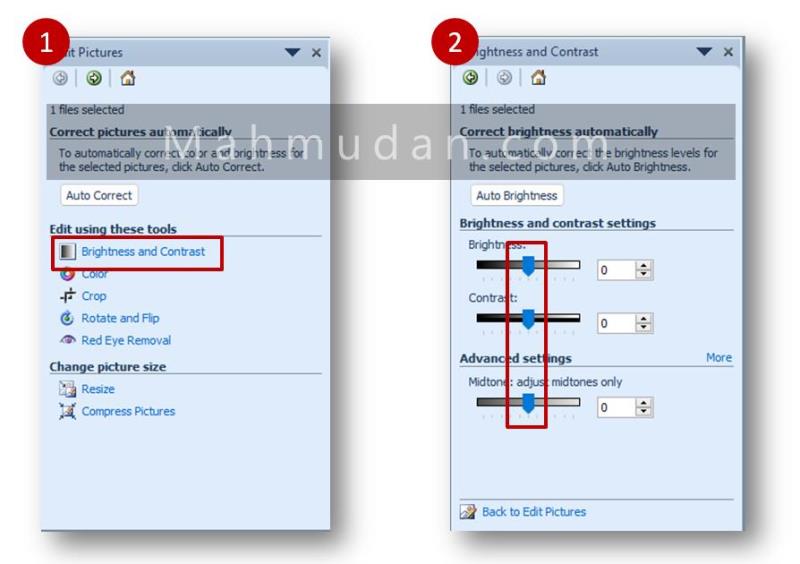
Change Photo Color
You can also change the color of the photo, for example, it becomes black and white or bluish. To change the color of the photo, do the following:
- Click Edit Picture then click Color
- Click and drag slider left or right to adjust saturation.
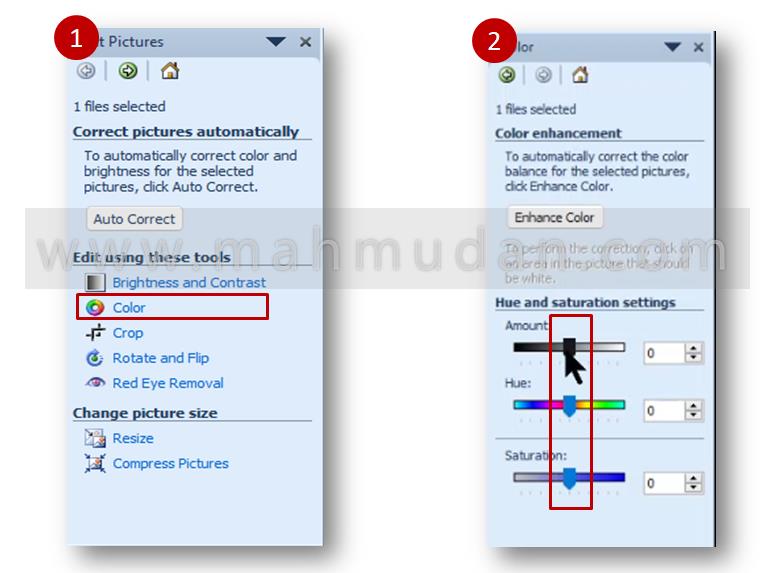
Resize Photo
If the length and width of your photo are too large to upload to the web, You can also easily reduce the size. To change the size of the photo dimensions, do the following:
- Click Edit Picture then click Resize
- Select change method, Predefined, Custom or Percentage
- Click OK to implement changes
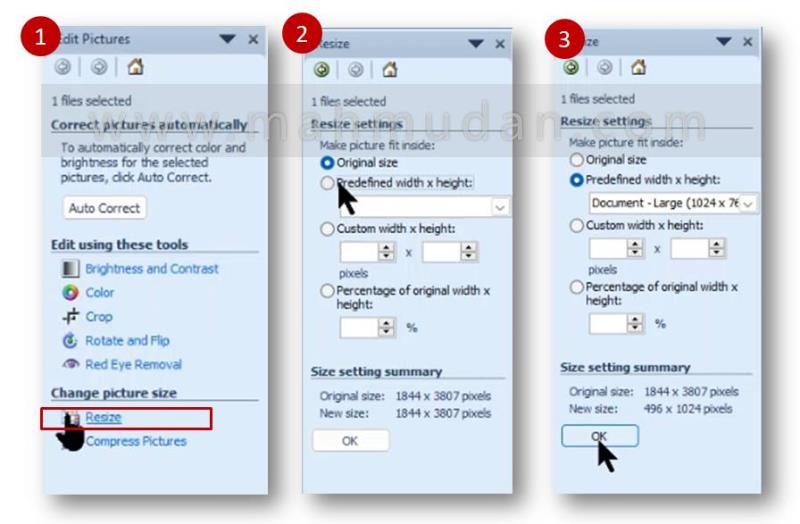
Kompress Photo
If you want to upload photos to the web, Websites may limit the size of files that can be uploaded. Don't worry, This application can also compress your photos. Compressing photos is reducing the size of the photo file. For example, it originally had a file size of 2.08MB to 121KB. Keep in mind that compressing photos will also change the file format and photo size.
To compress photos, do the following:
- Click Edit Picture then select Compress Pictures
- On Compress for, Select the purpose for which the photo will be used. You can see the approximate size of the resulting file when selecting it Documents, Webpages or E-mail, Look Estimated total size before the button OK. Click OK to implement changes.
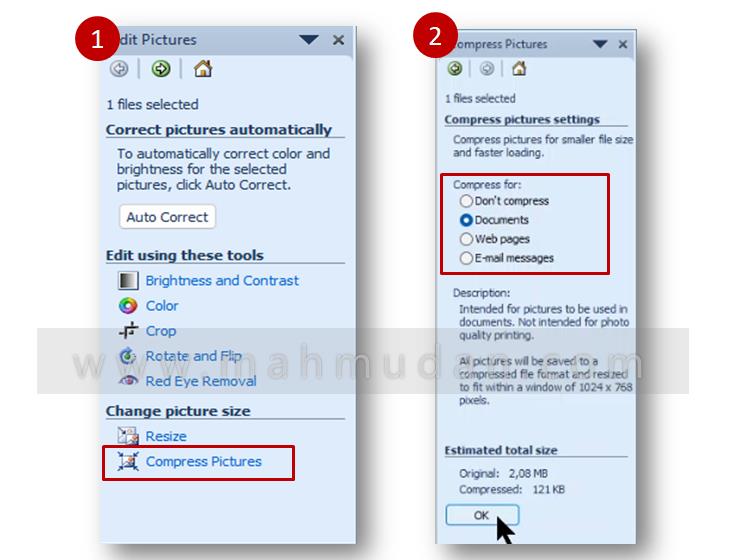
That's an easy way to edit and compress photos using Office 2010, Hope it is useful.
Share if this was useful
