This article explains how to create an Excel formula for addition, reduction, multiplication and division as well as examples of usage in tables for easy understanding.
Working with Excel will make you familiar with basic mathematical operations, Using formulas in Excel is very useful in processing numbers such as making financial reports. In making financial reports, The most frequently used formula is addition, reduction, multiplication and division.
Using Excel formulas makes it easier to fill in data with automation that can save time and energy. Here is a step by step guide on how to create a formula Excel for addition, reduction, multiplication and division.
List of contents
Preparation
To make it easier to understand how formulas work in Excel, Create a table containing data containing numbers so that additions can be made, subtraction and multiplication. You can follow best practices for creating employee salary tables in Excel.
An example in this guide to creating a formula is creating an employee salary table. In the employee salary table, There are basic mathematical operations used, namely the gross salary amount is the sum of several salary components such as the basic salary, allowances and food allowance.
The following is an example of the formula for calculating the Gross Salary amount, number of Deductions and amount of Net Salary in the Gaji_Karyawan.xls table.
How to Create Excel Formulas
1. Addition Formula
For example, in the employee salary table, Gross Salary = Basic Salary + Allowance + Transport + Meal allowance. To do sums in Excel, you can use the plus sign " + “ (plus) or by using functions SUM.
1.1 Addition with the SUM Function
The standard formula for addition using the SUM function is: =SUM( [initial cell] : [end cell] ). So the formula in the Employee Salary table is =SUM(F2:I2).
How to create an Excel formula for addition using functions SUM is:
- click on the cell J2, then type ” =SUM( ” (without quotation marks)
- highlight (click and drag) from the cell F2 up to the cell I2,
- then press Enter.
If you are working in a table that has been declared via Format as Table or Insert Table, each cell in the table will be named according to the column title.
The following screen displays using the function SUM in a cell in the table.

The following screen displays using the SUM function on a regular cell

1.2 Addition with Operators +
Standard formula for addition with operators ” + ” (summation) is: = [number 1] + [number 2] + [number 3] + [number 4]. So the formula in the Employee Salary table is =F2+G2+H2+I2
How to create an Excel formula for addition using operators + (plus sign) is as follows:
- click on the cell J2 then press = (equal sign)
- click a cell F2, then press + (plus sign)
- click a cell G2, then press + (plus sign)
- click a cell H2, then press + (plus sign)
- click a cell I2 then press Enter
This method does not seem practical but is useful if the cells being added together does not allow using the function SUM.
Screen display using operators ” + “.

2. Multiplication Formula
For example, in the Employee Salary table, each employee is subject to a deduction of 2,5% of the gross salary received (Deductions = Gross Salary 2,5%). To find out the number of pieces, you need to do multiplication in Excel. The multiplication operator in Excel uses signs ” * ” (asterisk).
The standard formula for multiplication in Excel is: = [number 1] * [number 2] . So the multiplication formula in the Employee Salary table is: =J2*2,5%
How to create an Excel formula for multiplication is as follows:
- click on the cell K2 then press = (equal sign)
- click on the cell G2 then press * (asterisk)
- type:” 2,5% ” then press Enter

3. Subtraction Formula
For example, in the Employee Salary table, Net salary is the total gross salary minus the number of deductions (Net Salary = Gross Salary – Piece). The subtraction operator in Excel is using a sign: ” – “(minus).
The standard formula for subtraction in Excel is: = [number 1] – [number 2] . So the deduction formula in the Employee Salary table is: =J2-K2.
How to create an Excel formula for subtraction is as follows:
- click on the cell L2 then press = (equal sign)
- click on the cell J2 then press – (less sign)
- click on the cell K2 then press Enter.

4. Division Formula
As an example of using the division formula, We will use existing data, namely data in the Employee Salary table. In the Employee Salary table, we add a new column with the title DAILY. The value in the DAILY column is the Total Net Salary divided by the Number of Working Days, example 22. The dividing operator in Excel uses a sign: ” / “(slash).
The standard formula for dividing in Excel is: = [number 1] / [number 2] . So the dividing formula in the Employee Salary table is: =L2/22.
How to create an Excel formula for dividers is as follows:
- click on the cell M2 then press = (equal sign)
- click on the cell L2 then press / (slash)
- type numbers ” 22 ” then press Enter.
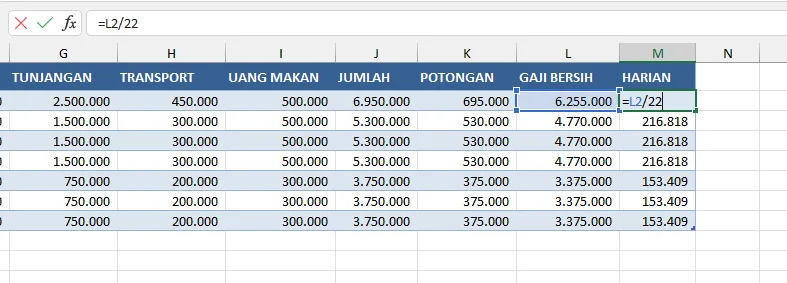
Conclusion
From the description above, it has been explained how to create an Excel formula for addition, reduction, multiplication and division in the Employee Salary table. If you have followed Best Practices for Creating Tables in Excel, The formula will automatically be applied to the next row in the table. If not, then you need to copy the formula and paste it into each cell of the next row.
After mastering how to create Excel formulas for addition, reduction, multiplication and division, you can continue with Other Excel Formula Functions which is useful for increasing your work effectiveness and productivity.
Hope it is useful







