Here's how to create an Excel formula for addition, subtraction and multiplication correctly. Using Excel formulas can make it easier to fill in data with automation that saves time and energy.
Working with Excel will make you familiar with basic mathematical operations, This is useful when processing numbers such as making financial reports such as sums, subtraction and multiplication.
Here are instructions on how to create a formula for the addition operation, reduction, and multiplication in the app Microsoft Excel.
List of contents
Preparation
To make it easier to understand how formulas work in Excel, Create a table containing data containing numbers so that additions can be made, subtraction and multiplication. You can follow best practices for creating employee salary tables in Excel.
For example, in making an employee salary table, The gross salary is the sum of several salary components such as the basic salary, allowances and food allowance. To calculate the amount of Gross Salary, The number of Deductions and the amount of Net Salary in the table requires several Excel formulas.
How to Create Excel Formulas
1. Addition Formula
For example, in the employee salary table, Gross Salary = Basic Salary + Allowance + Transport + Meal allowance. To do sums in Excel, You can use the plus sign " + “ (plus) or by using functions SUM.
1.1 With the SUM Function
The addition formula using the SUM function is: =SUM( [initial cell] : [end cell] ). So the formula =SUM(F2:I2).
To apply the addition formula using a function SUM in that table, do the following:
- on cells J2, type =SUM(
- highlight (click and drag) from the cell F2 up to the cell I2,
- then press Enter.
If you are working in a table that has been declared via Format as Table or Insert Table, each cell in the table will be named according to the column title.
The following screen displays using the function SUM in a cell in the table.
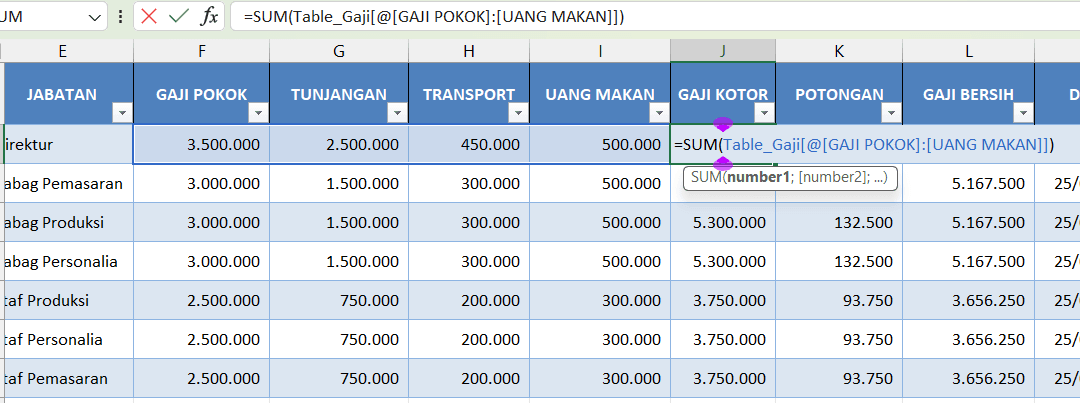
The following screen displays using the SUM function on a regular cell
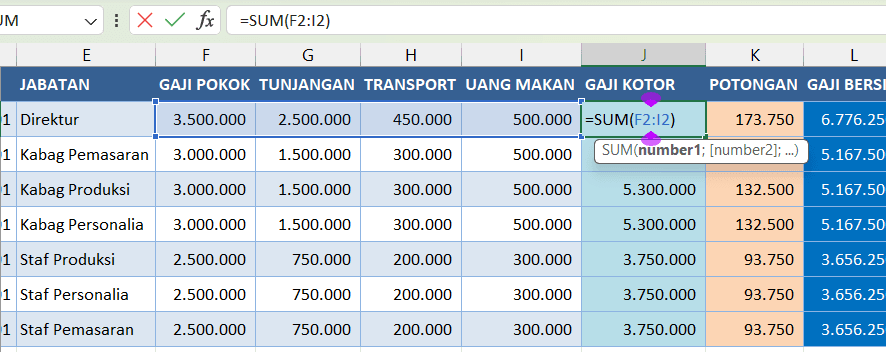
1.1 With Operator +
The Addition Formula with Operators is: = [number 1] + [number 2] + [number 3] + [number 4], then the formula example =F2+G2+H2+I2
To apply the formula for adding employee salary tables, use operators + (plus sign), do the following:
- on cells J2, type sign = (equal sign)
- click a cell F2, press + (plus sign)
- click a cell G2, press + (plus sign)
- click a cell H2, press + (plus sign)
- click a cell I2 then press Enter
This method does not seem practical but is useful if the cells being added together does not allow using the function SUM
The screen display uses the addition operator.
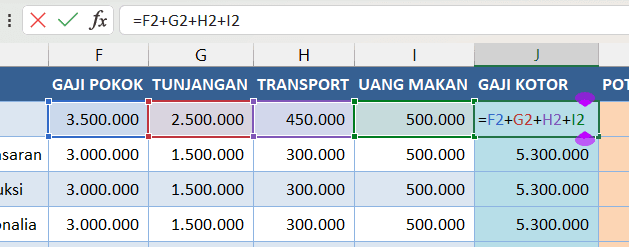
2. Multiplication Formula
For example, in the employee salary table, Deductions = Gross Salary 2,5%. To do multiplication in Excel, use signs ” * ” (bintang). The formula for multiplication is = [number 1] * [number 2] . So an example of the formula =J2*2,5%
To apply the employee salary table multiplication formula, do the following:
- on cells K2 type = (equal sign)
- click on the cell G2, press * (star sign)
- type 2,5% Then Enter
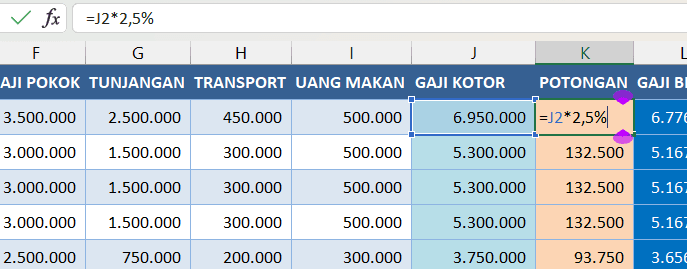
3. Subtraction Formula
For example, in the employee salary table, Net Salary = Gross Salary – Piece. To perform subtraction in Excel, use a sign ” – “(minus). The deduction formula is = [number 1] – [number 2] . So an example of the formula is =J2-K2.
To apply the deduction formula to the employee's salary table, do the following:
- click on the cell L2 and type = (equal sign)
- click on the cell J2, press – (less sign)
- click on the cell K2 then press Enter
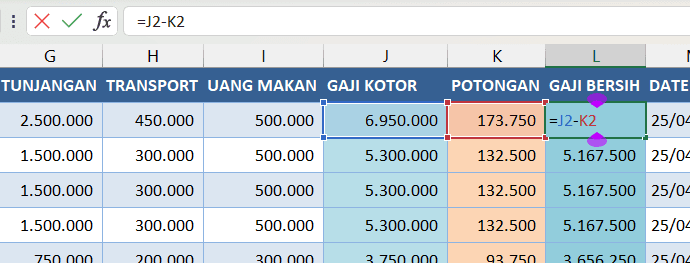
Closing
That's how to create an Excel formula for addition, subtraction and multiplication in employee salary tables. If you have followed Best Practices for Creating Tables in Excel, The formula will automatically be applied to the next row in the table. If not, You need to copy the formula and paste on each subsequent row.
After understanding how to create an Excel formula for addition, subtraction and multiplication, You can continue with Other Excel Formula Functions which is useful for increasing your work effectiveness and productivity.
Hope it is useful
