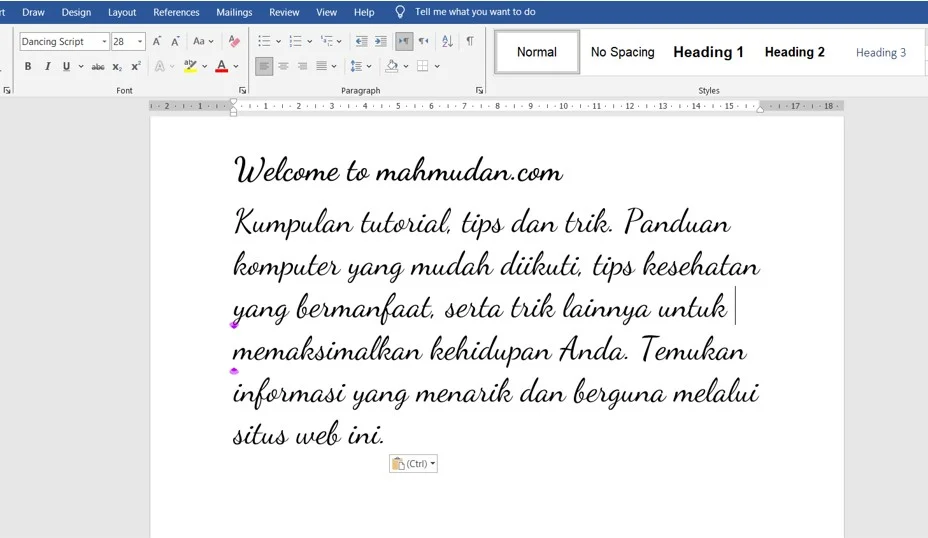You can easily add handwritten fonts to the Word application. To add handwritten fonts in Word, follow these steps below.
List of contents
Visit Google Fonts
Open the browser then type or click the following link https://fonts.google.com/. The Google Fonts page looks like the following display:
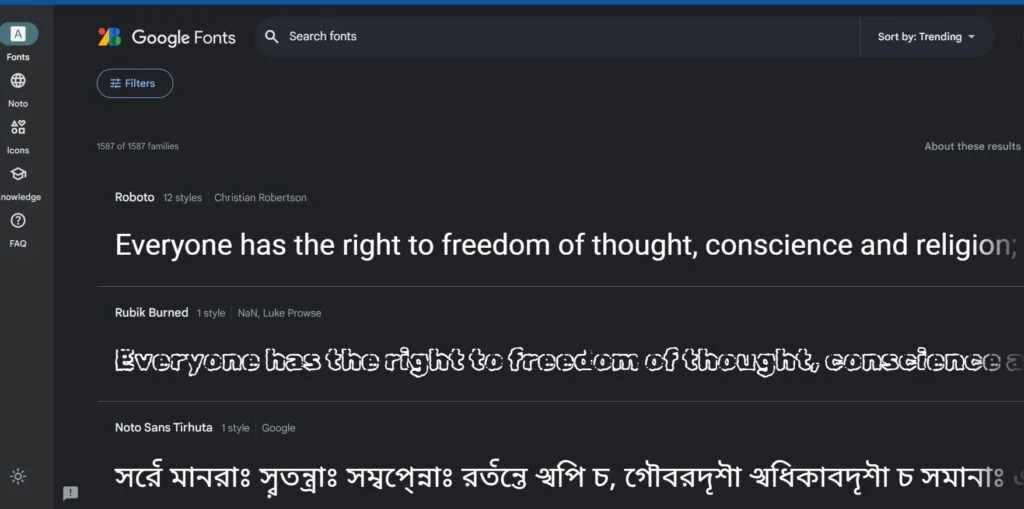
Choose a Handwritten Font
On the Google Fonts page, You can find many types of beautiful fonts available. To select a handwritten font, do the following steps:
- Click Filter, then the Filters window will appear on the left of the screen
- Move the mouse pointer to the left side of the screen then scroll down until you find Classification, then select Handwriting
- Choose one type of handwritten font that you like, example Dancing Sript
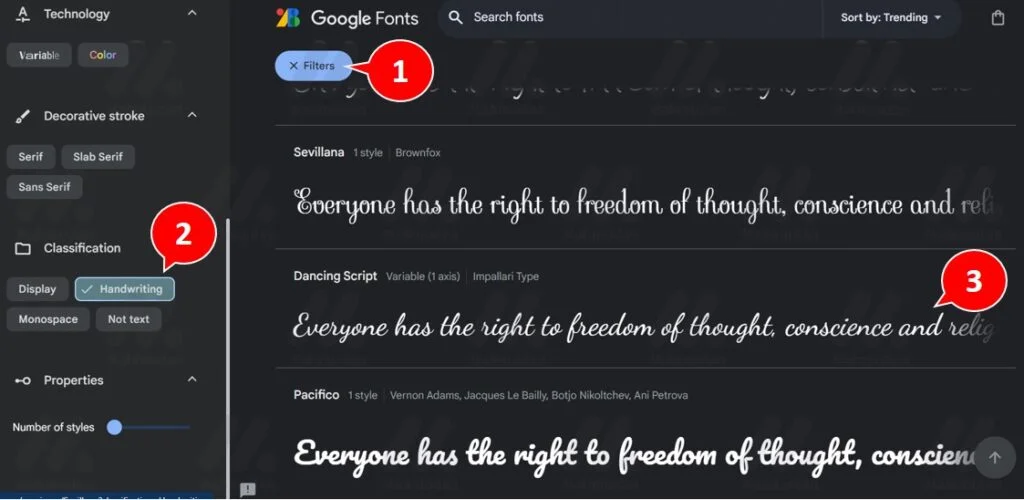
Download Handwritten Fonts
After selecting the font, The next step is to download the font. Click the button Download family which is located in the upper right corner

Open the Handwritten Font File
After finishing downloading the font, You can see a compressed file called zip Dancing_Script.zip inside your download folder, Double click the file to open it. You may need WinZip or WinRar to open this zip compressed file. If you are using Windows-11, You can open it directly without needing to install additional applications.
After zip compression fileDancing_Script.zip open, You can see some files in it, double click the file DancingScript-VariableFont_wght.ttf to install the Dancing_Script font.
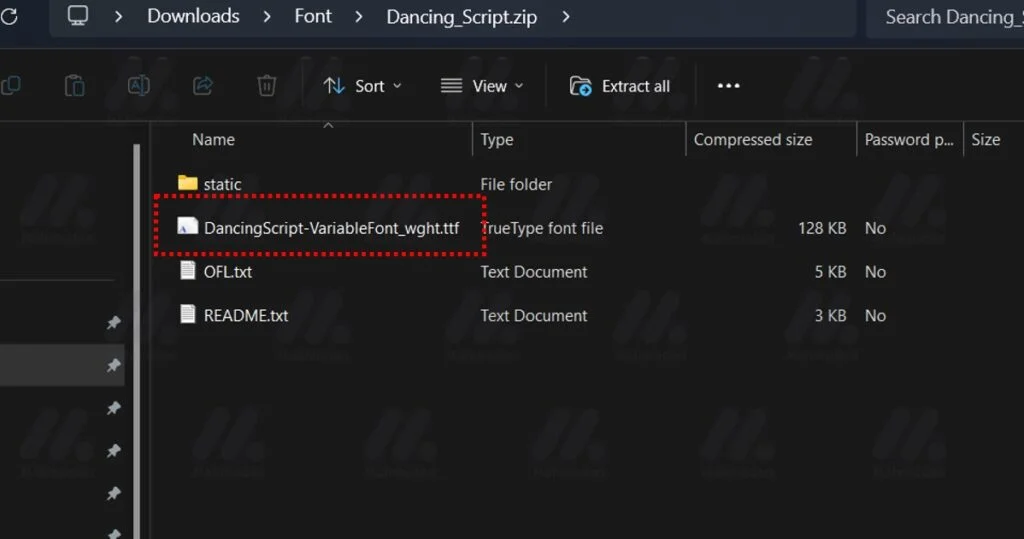
Install Handwriting Font
After opening the file DancingScript-VariableFont_wght.ttf, The Windows Font Viewer application will open, click the button Install to carry out the installation
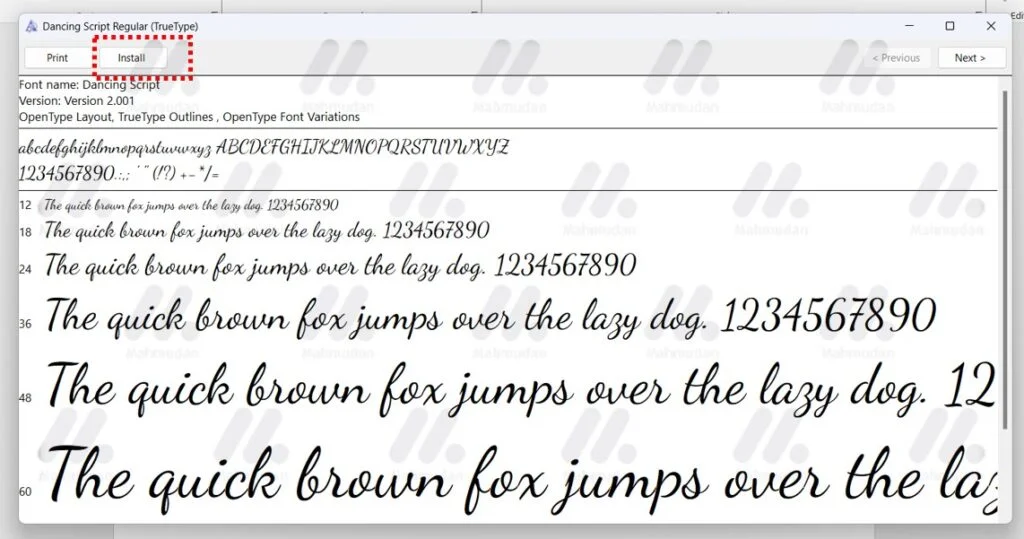
Use Handwritten Fonts in Word
To use handwritten fonts in Word, You can do this by changing the font in Microsoft Word as usual.
Open your Word application, if it is currently open, You'll need to close and then reopen it so Word can load the handwritten font you just installed.
Inside the Word application, of Home tab, in the Font section, You can see a type of handwritten font with the name Dancing Script.

Thereby 6 Easy steps on how to add handwritten fonts in Word. In addition to adding handwritten fonts, You can also apply the method above to add other fonts to the Windows operating system 11.
Watch it video on how to add handwritten fonts
Hope it is useful