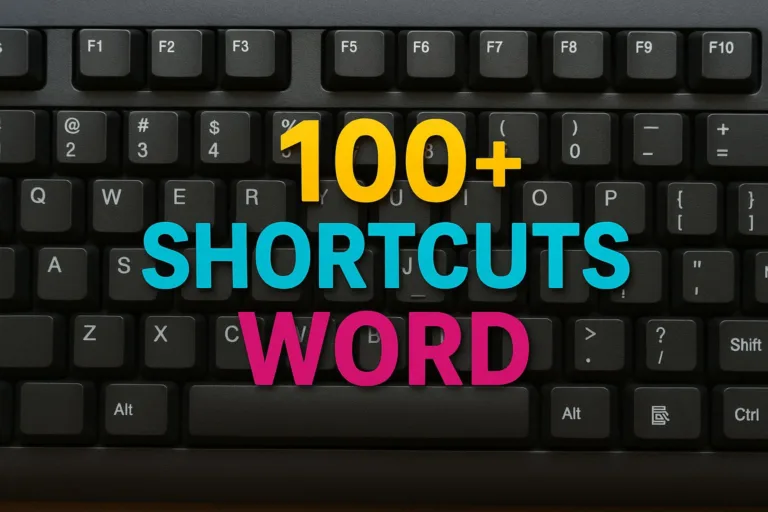Master 100+ keyboard shortcut Word the following to complete tasks faster and make you a Professional!
The keyboard shortcuts in this article are divided into 10 function, including general functions, replace text, appearance, organize paragraphs and much more.
The keyboard shortcuts described in this article refer to the US keyboard layout. Keys on other layouts may not exactly match keys on US keyboards.
Key writing is separated by a plus sign (+) meaning you press two or more buttons simultaneously.
List of contents:
Word keyboard shortcuts for common functions
| To do this | Press |
| Create uninterrupted space. | CTRL + SHIFT + SPACE |
| Make a dash without breaking. | CTRL + SHIFT + hyphen |
| Make bold letters. | CTRL + B |
| Make italics. | CTRL+I |
| Make underlined letters. | CTRL+U |
| Reduce the font size by one value. | CTRL+SHIFT+< |
| Increase the font size by one value. | CTRL+SHIFT+> |
| Reduce font size 1 poin. | CTRL+[ |
| Increase font size 1 poin. | CTRL+] |
| Remove paragraph or character formatting. | CTRL+SPACE |
| Copy the selected text or object. | CTRL+C |
| Cut the selected text or object. | CTRL+X |
| Paste text or objects. | CTRL+V |
| Special paste | CTRL+ALT+V |
| Just paste the formatting | CTRL+SHIFT+V |
| Cancels the last action. | CTRL+Z |
| Repeat the last action. | CTRL+Y |
| Open a dialog box Word Count . | CTRL+SHIFT+G |
Word keyboard shortcuts to create, see, and save documents
| To do this | Press |
| Create a new document. | CTRL+N |
| Open a document. | CTRL+O |
| Close the document. | CTRL+W |
| Split document windows. | ALT+CTRL+S |
| Remove document window separation. | ALT+SHIFT+C or ALT+CTRL+S |
| Save documents. | CTRL+S |
| Displays a dialog box Open. | CTRL+F12 atau CTRL+O |
| Displays a dialog box Save As. | F12 |
Word keyboard shortcuts to find, replace, and search for text
| To do this | Press |
| Open the duty panel Navigation (to find documents). | CTRL + F |
| Repeat search (after closing the window Find and Replace ). | ALT + CTRL + Y |
| Replace text, custom formatting, and special items. | CTRL + H |
| Open the page, bookmark, footnote, table, comment, chart, or other location. | CTRL + G |
| Switch between the last four places you edited. | ALT + CTRL + Z |
| Open the list of browsing options. Press the arrow keys to select an option, then press ENTER to browse the document using the selected options. | ALT + CTRL+HOME |
| Move to the previous browsed object (set in roaming options). | CTRL + PAGE UP |
| Move to the next browsing object (set in roaming options). | CTRL + PAGE DOWN |
Word keyboard shortcuts for tdisplay
| To do this | Press |
| Promotion of a paragraph | ALT+SHIFT+PANAH KIRI |
| Demotion of a paragraph. | ALT+SHIFT+RIGHT ARROW |
| Reduce to body text. | CTRL+SHIFT+N |
| Move the selected paragraph to the top. | ALT+SHIFT+UP ARROW |
| Move the selected paragraph to the bottom. | ALT+SHIFT+DOWN ARROW |
| Expand the text below the title. | ALT+SHIFT+PLUS |
| Collapse the text below the title. | ALT + SHIFT + MINUS SIGN |
| Expand or collapse all text or titles. | ALT+SHIFT+A |
| Hide or show character formatting. | Slash button (/) on the numeric keypad |
| Display the first line of body text or all body text. | ALT+SHIFT+L |
| Display all headings with the Heading style 1. | ALT+SHIFT+1 |
| Show all headings up to Heading n . | ALT + SHIFT + n |
| Insert tab character. | CTRL+TAB |
Word keyboard shortcuts for cprint and preview documents
| To do this | Press |
| Print documents. | CTRL+P |
| Switch to print preview. | ALT+CTRL+I |
| Moves around the preview page when zoomed. | Arrow keys |
| Moves one preview page when zoomed out. | PAGE UP atau PAGE DOWN |
| Moves to the first preview page when zoomed in. | CTRL+HOME |
| Moves to the last preview page when zoomed in. | CTRL+END |
Word keyboard shortcuts for hdelete text and images
| To do this | Press |
| Delete one character to the left. | BACKSPACE |
| Delete one word to the left. | CTRL+BACKSPACE |
| Delete one character to the right. | DELETE |
| Delete one word to the right. | CTRL+ DELETE |
| Cut selected text to the Office Clipboard. | CTRL+X |
| Cancels the last action. | CTRL+Z |
| Potong ke Spike. | CTRL+F3 |
Word keyboard shortcuts for pilih text and graphics
Select text by pressing SHIFT and using the arrow keys to move the cursor.
To Expand options
| To do this | Press |
| Enable extended mode. | F8 |
| Select the closest character. | F8, then press LEFT ARROW or RIGHT ARROW |
| Increase the size of the selection. | F8 (press once to select a word, twice to select a sentence, and so on) |
| Reduce the size of the selection. | SHIFT + F8 |
| Disable extended mode. | ESC |
| Extend the selection one character to the right. | SHIFT + RIGHT ARROW |
| Extend the selection one character to the left. | SHIFT + LEFT ARROW |
| Extend the selection to the end of the word. | CTRL+SHIFT+RIGHT ARROW |
| Expand the selection to the beginning of the word. | CTRL+SHIFT+LEFT ARROW |
| Extend the selection to the end of the line. | SHIFT + END |
| Expand the selection to the beginning of the line. | SHIFT + HOME |
| Expand the selection one row down. | SHIFT + DOWN ARROW |
| Extend the selection one line up. | SHIFT + UP ARROW |
| Extend the selection to the end of the paragraph. | CTRL+SHIFT+DOWN ARROW |
| Extend the selection to the beginning of the paragraph. | CTRL+SHIFT+UP ARROW |
| Expand the selection one screen down. | SHIFT + PAGE DOWN |
| Expand the selection one screen up. | SHIFT + PAGE UP |
| Expand the selection to the beginning of the document. | CTRL+SHIFT+HOME |
| Extend the selection to the end of the document. | CTRL+SHIFT+END |
| Extend the selection to the end of the window. | ALT+CTRL+SHIFT+PAGE DOWN |
| Expand the selection to include the entire document. | CTRL+A |
| Select the vertical text block. | CTRL+SHIFT+F8, then use the arrow keys; press ESC to cancel selection mode |
| Expand the selection to a specific location in the document. | F8+arrow keys; press ESC to cancel selection mode |
Word keyboard shortcuts for menapply character format
| To do this | Press |
| Open a dialog box Font to change character formatting. | CTRL+D |
| Change case. | SHIFT + F3 |
| Format all letters as capitals. | CTRL+SHIFT+A |
| Apply bold formatting. | CTRL+B |
| Apply underline. | CTRL+U |
| Underline words but not spaces. | CTRL+SHIFT+W |
| Double underline text. | CTRL+SHIFT+D |
| Apply hidden text formatting. | CTRL+SHIFT+H |
| Apply italic formatting. | CTRL+I |
| Format letters as small caps. | CTRL+SHIFT+K |
| Apply subscript formatting (auto spacing). | CTRL + EQUAL SIGN |
| Apply superscript formatting (auto spacing). | CTRL+SHIFT+PLUS |
| Remove manual character formatting. | CTRL+SPACE |
| Change the option to Symbol font. | CTRL+SHIFT+Q |
Word keyboard shortcuts for writingrow spacing tour
| To do this | Press |
| Single spaced line. | CTRL+1 |
| Double spaced lines. | CTRL+2 |
| Set a space 1,5 line. | CTRL+5 |
| Add or delete a line space before a paragraph. | CTRL+0 (nol) |
Word keyboard shortcuts for salign paragraphs
| To do this | Press |
| Switch paragraphs between center-aligned or left-aligned. | CTRL+E |
| Switch paragraphs between right and left alignment or left alignment. | CTRL+J |
| Switch paragraphs between right-aligned or left-aligned. | CTRL+R |
| Align left of a paragraph. | CTRL+L |
| Indent paragraphs from the left. | CTRL+M |
| Remove paragraph indentation from the left. | CTRL+SHIFT+M |
| Create a hanging indent. | CTRL+T |
| Reduce the hanging indent. | CTRL+SHIFT+T |
| Remove paragraph formatting. | CTRL+Q |

By mastering the keyboard shortcut function Word which we have explained above, You have become a Professional using Microsoft Word.
Source: Microsoft