This short guide will explain 2 Easy way to convert Word files to PDF on Android cellphone. You can convert a Word file to PDF in one of the following ways, namely using the Microsoft Word application or the Google Documents application.
By converting a Word document into a PDF, You can share your documents and recipients can read them immediately using Chrome. Google Chrome is a cross-platform web browser developed by Google that can display PDF files on various devices.
List of contents
Convert Word to PDF on Android Phone with Microsoft Word.
If you have installed the Microsoft Word application on your Android phone, You can easily open and convert Word documents to PDF on Android phones. Follow these steps:
- Open a Word document, then tap the three dots in the top right corner of the application to open the document options.
- Select Share as PDF
- Select WhatsApp. On the WhatsApp Application, You can choose to send directly to your contacts or you can also send to yourself.

Apart from selecting the Share as PDF option, You can also convert Word documents to PDF with the Print option. To do it, follow step number 4 the following.
Convert Word to PDF on Android Phone with Google Docs.
If you don't want to use the Microsoft Word application on Android, either due to subscription issues or other considerations. As an alternative, You can use Google Docs on an Android phone to open a Word document and convert it to a PDF.
Convert Word documents to PDF on Android phones using the Google Documents application. Follow the following steps:
Total Time: 5 minute
Steps 1: Open a Word document

Open a Word document on your Android phone. To be able to convert Word files to PDF on Android phones, You need to save it as a Google Doc first. Proceed to step 2.
Steps 2: Save as a Google Doc

To save a Word document as a Google Doc, do the following: (i) select Share & export, (ii) select Save As, (iii) click OK, Then (iv) select the account you are using then click OK.
Steps 3: Print Document

Once you save the Word document as a Google Doc, now in your document there is an option to print. (i) select Share & export, (ii) then select Print
Steps 4: Save As PDF
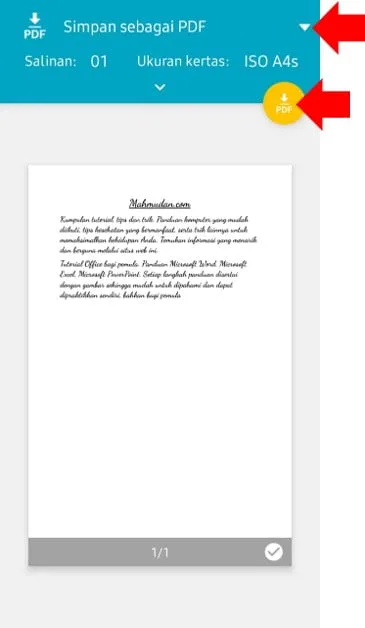
In print view, select the triangle icon in the top right corner to select an option Save as PDF, then select the yellow PDF button
Finished
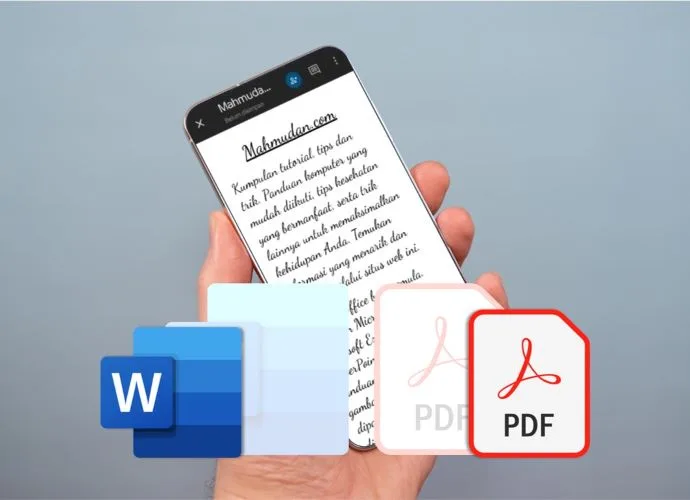
After knowing the two ways to convert a Word document to PDF on an Android cellphone, converting documents like your resume or portfolio into PDF and sharing them immediately is no longer a problem.
Learn too how to convert Word files to PDF in Windows 10/11.
Hopefully this short guide is useful.