Briefly boot or booting is the process of loading and running software (operating system) into memory and then the computer is ready to receive commands from the user.
When the computer is turned on, processor running BIOS, Then BIOS do POST (power-on-self test), i.e. check all hardware and existing settings. BIOS will find sequence boot to run the software.
On many computers, hard drive listed as the first item in the order boot. Because hard drive is always a device that can be on-boot (unless the computer is experiencing major problems).
Booting the computer from CD/DVD ROM is necessary if you want to install an operating system such as Windows, or if you want installing CentOS7 Linux, or if you want to repair a damaged operating system. Maybe you are interested in learning how to install Windows-7
Then how do you boot a computer from CD/DVD-ROM or USB?
How to Boot a Computer from CD/DVD-ROM or USB
To be able to boot from CD/DVD-ROM or USB, You just need to change the order boot found in the arrangement BIOS.
You can change boot options quickly if the computer you are using provides a boot option feature with shortcut keys.
In general on most computers, steps to change the sequence boot is as follows:
- Turn on or restart the computer.
- When the display is blank, press the buttonF10 to enter the settings menu BIOS. On some computers, settings menu BIOS can be accessed by pressing a button F2, knob F6, knob Esc or button Of the.
- After logging in BIOS, go to settings boot.
- Notebook computer: ChooseStorage > Boot Options.
- Desktop computer: ChooseSystem Configuration > Boot Options.
The boot settings menu may vary depending on the brand, type, and year of computer production. For example can be seen brought this:
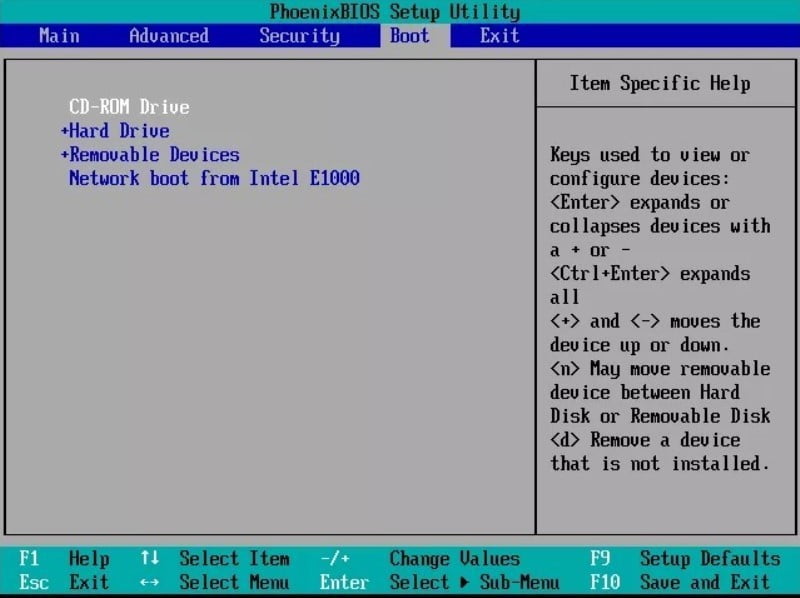
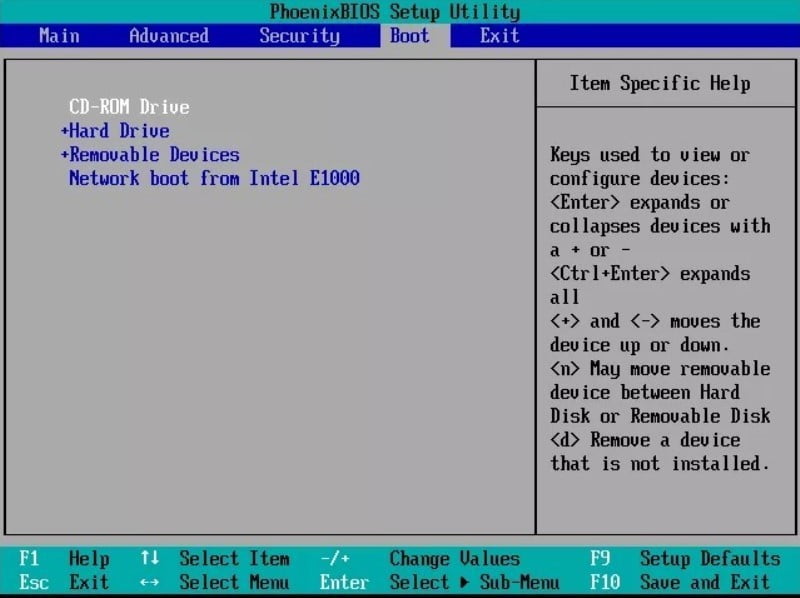
- Change the order CD-ROM Drive or Removable Device(for USB) to be at the top.
- If it is already, press the button F10 Then Enter to save the new configuration.
- The computer will restart and do booting from CD/DVD or USB
When after the computer is restarted but cannot boot from CD/DVD, check whether CD/DVD the installation is already inside CD-ROM. For USB, Make sure that the USB has been formatted so that it can boot (Bootable USB)
How to create a Bootable USB will be discussed in the next article.
That's how to boot a computer from CD/DVD-ROM or USB, Hope it is useful
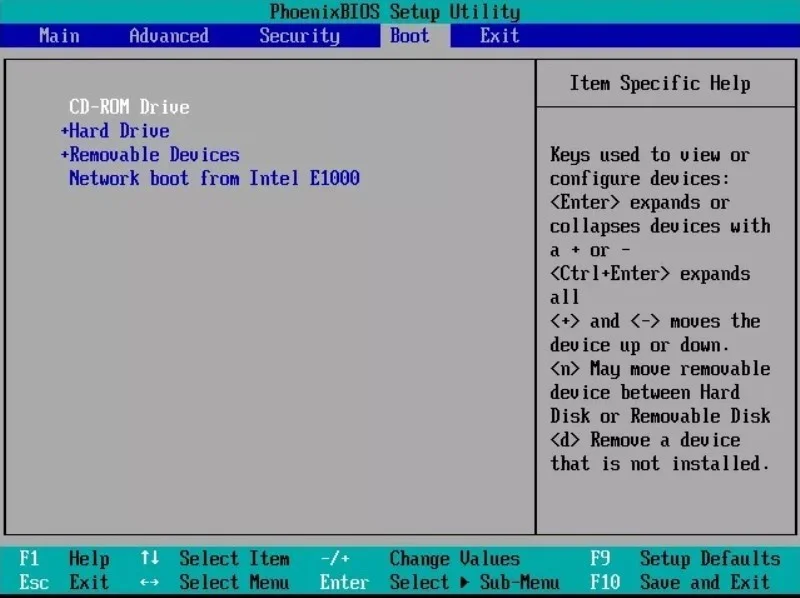
Kalaw can be displayed,,accompanied by a video, boss
Comments are closed.