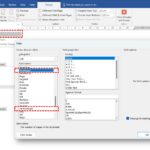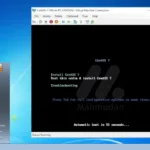Losing important data due to computer or laptop damage is a nightmare for everyone. With backup data otomatis ke Google Drive, Anda bisa mengamankan dokumen-dokumen berharga secara gratis dan tanpa effort. Panduan singkat ini akan menjelaskan cara mengaturnya dengan mudah.
List of contents
What is Google Drive?
Google Drive is a synchronized data storage service developed by Google. Google Drive provides encryption and secure access to your files. Stored files can be scanned and removed proactively in the event of malware, spam, ransomware, or phishing detected.
The way automatic data backup works with Google Drive is by synchronizing selected folders on your PC to the Google Drive server (cloud). Google Drive synchronizes every time there is a change to the contents of the folder you select.
How to Automatically Backup Data to Google Drive
Steps for automatic data backup with Google Drive in Windows
1. Install Google Drive for PC
To install Google Drive on your PC is very easy, download Google Drive for Desktop then run the installer file and follow the instructions that appear on your computer screen.
2. Sign in to Google Drive
After installing and running Google Drive for PC, You need to sign in to your Google account (gmail) so you can use Google Drive services. Click Sign in to sign in to Google, if you don't have a Google account yet, create a new account by clicking Create account.
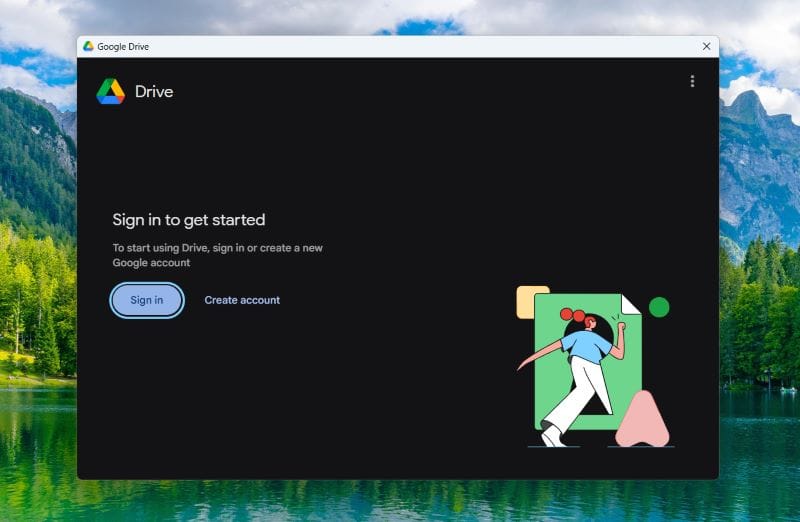
After selecting the button Sign in, the app will redirect you to a web browser to sign in to your Google account. Select the account you want to use then click Sign in.
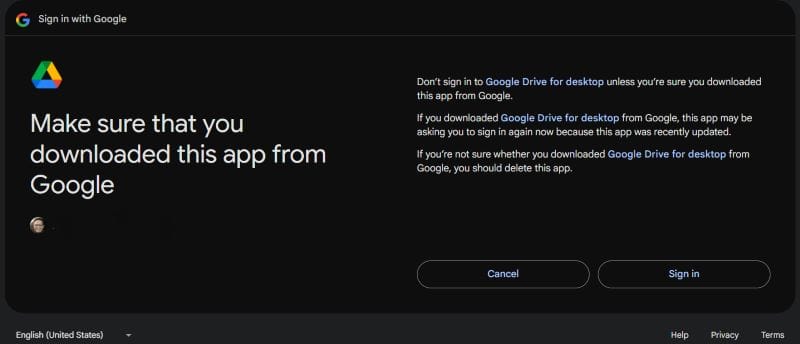
3. Select Sync Folder
After success Sign in, You will be guided by Google Drive Setup Wizard to select multiple folders to sync. Apart from folders User Windows that Google Drive suggests, You can also select other folders by selecting Add folder.
You can also skip this step by clicking the button Skip until a button appears Open Drive.
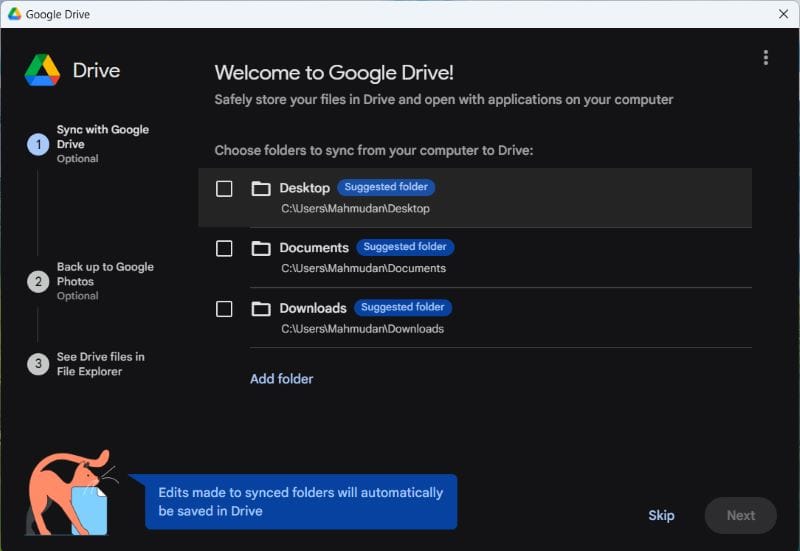
4. Open Google Drive Preferences
After closing the Google Drive display, the app will still run in the background. You can find the Google Drive icon in the bottom right corner taskbar Windows. To open Google Drive preferences, click the Google Drive icon, then click the gear then select Preferences.
In Google Drive preferences, You can add new folders that you want to sync and select the sync option.
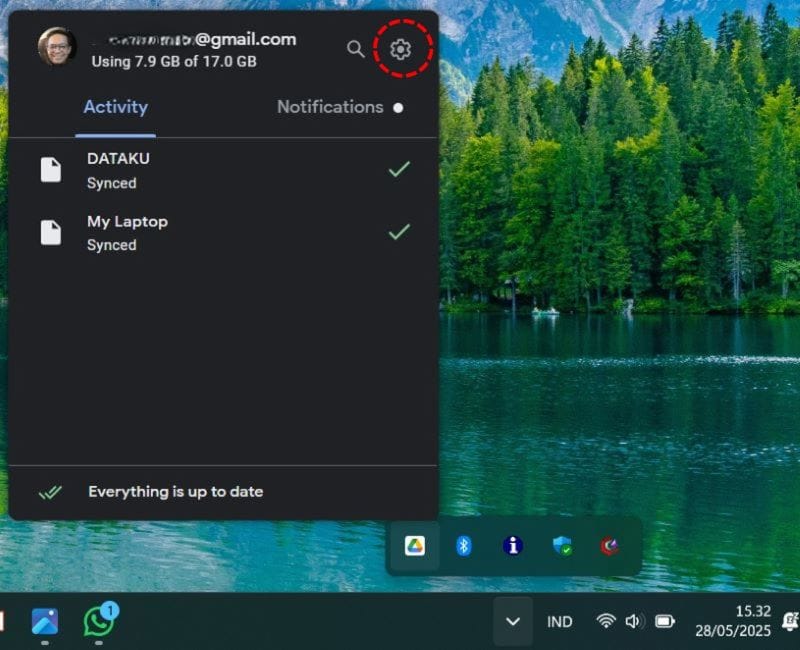
5. Added Sync Folder
To add a new folder to Google Drive preferences, follow these steps:
- Click My Computer then click Add Folder

- Select the folders you want to sync

- After selecting the folder, click Done

- After the folder name you selected appears in the My Computer list, click Save to save Google Drive preferences.

6. Select Sync Options
In the Google Drive application there are two sync options, that is Stream files And Mirror files.
Stream files meaning you need to upload all your files to Google servers (cloud) then the application will create a virtual drive on your PC. You must select the provide offline option for the files to be copied to the PC.
Mirror files This means the application will upload files in the folder you choose, ke server Google (cloud) automatically.
If you want to be able to directly access the documents synced on your PC offline, You must select the sync option Mirror files. This type of sync will synchronize selected folders when the computer is connected to the internet.

Finished, Google Drive will sync documents according to the preferences you choose.
Conclusion
By taking advantage of the free service from Google Drive, Anda dapat melakukan backup data otomatis hingga maksimal 15GB. Google Drive juga membuat drive virtual yang dapat Anda akses pada PC sehingga memudahkan mengelola backup.
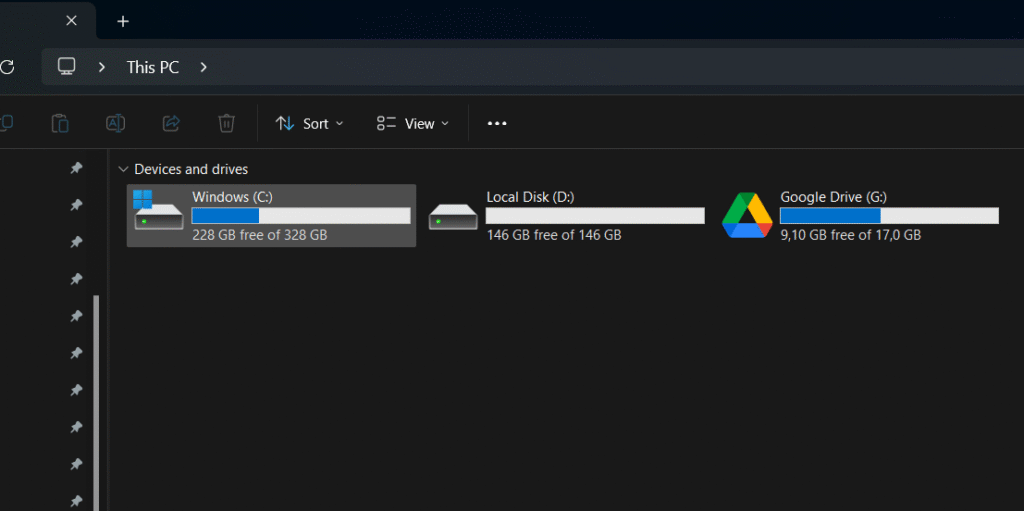
Google Drive will synchronize all files in the folder you have selected. The slightest changes will be synced, either when you create a new document, edit or delete documents.
You can also restore your deleted files by restoring deleted files in the folder Rubbish of Google Drive Web.
By following the steps as explained above, You can create automatic data backups with Google Drive. Data backup is one of the important steps in maintain the security of Windows computers.
Compared to conventional data backup methods, Backing up data with Google Drive is safer because Google's system will scan every file you upload to its server.
Hope it is useful.