If you share a PC Windows-11 with family members or co-workers, You need to create a new user in Windows-11 for them to use. By using different Users, Your or their privacy and files remain protected.
On Windows 11, There are two types of users known, user with a Microsoft account (using e-mail) and users without Microsoft account (without email). Each type of user has its own advantages.
This guide will show you the steps in creating a new User at Windows-11 without using email, Microsoft calls this a local account.
Steps to Create a New User in Windows 11:
List of contents:
Easy and practical guide on how to create a new user on Windows-11 without using email (Local account)
Total Time: 5 minutes
Steps 1: Open Settings
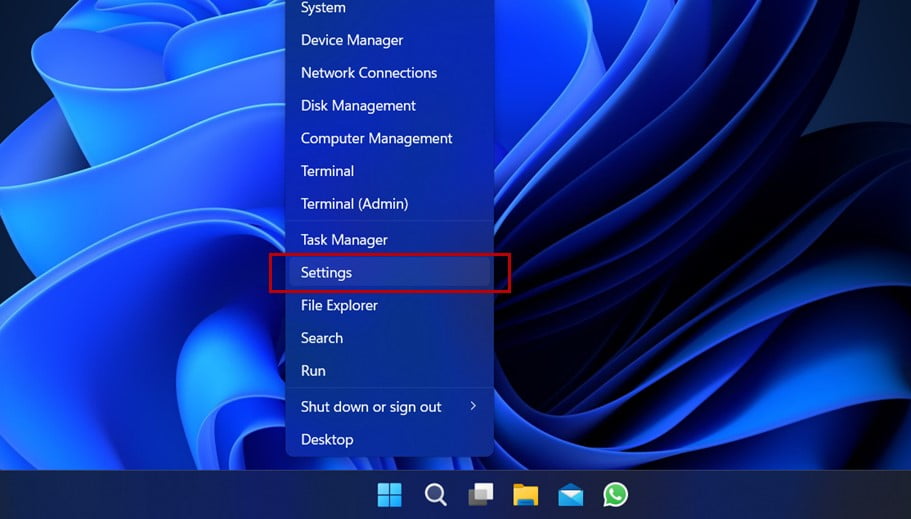
Right click on the Start Menu then click Settings, then the Settings window will open
Steps 2: Go to Account Settings
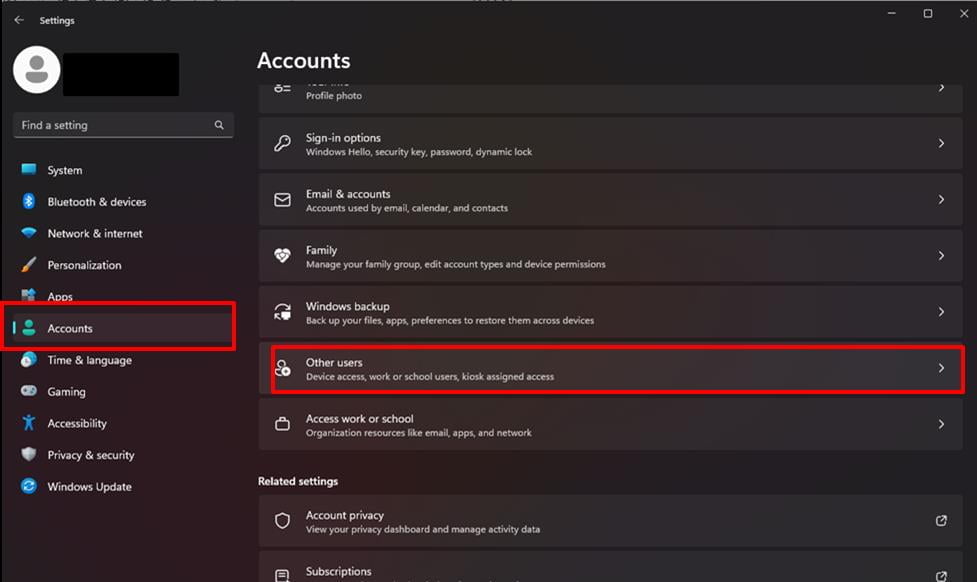
In the Settings window, select Accounts then click Others users
Steps 3: Add Account
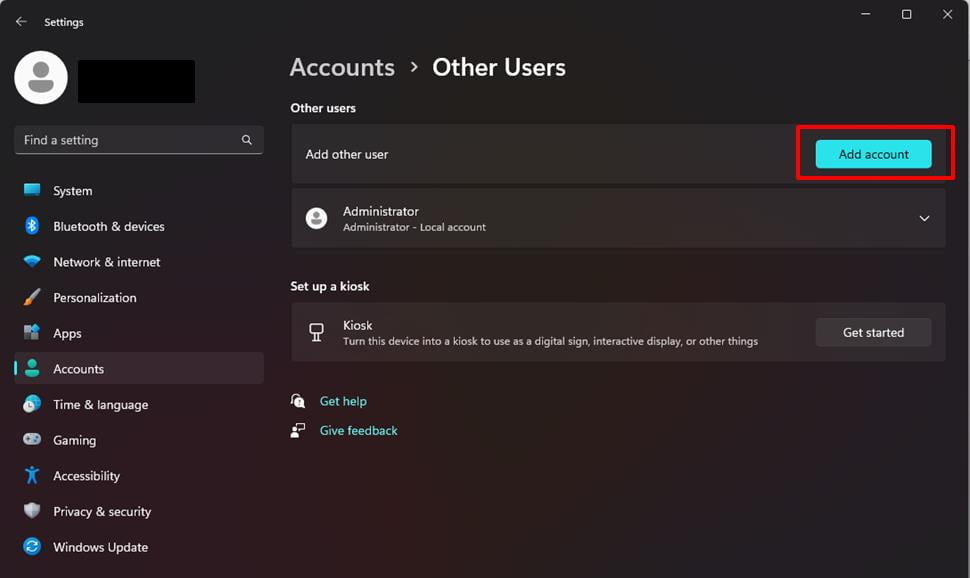
Click Add account, then the dialog box Microsoft Account will open
Steps 4: Select Sign-In Options

On the dialog box Microsoft Account, click text I don’t have this person’s sign-in information
Steps 5: Add User
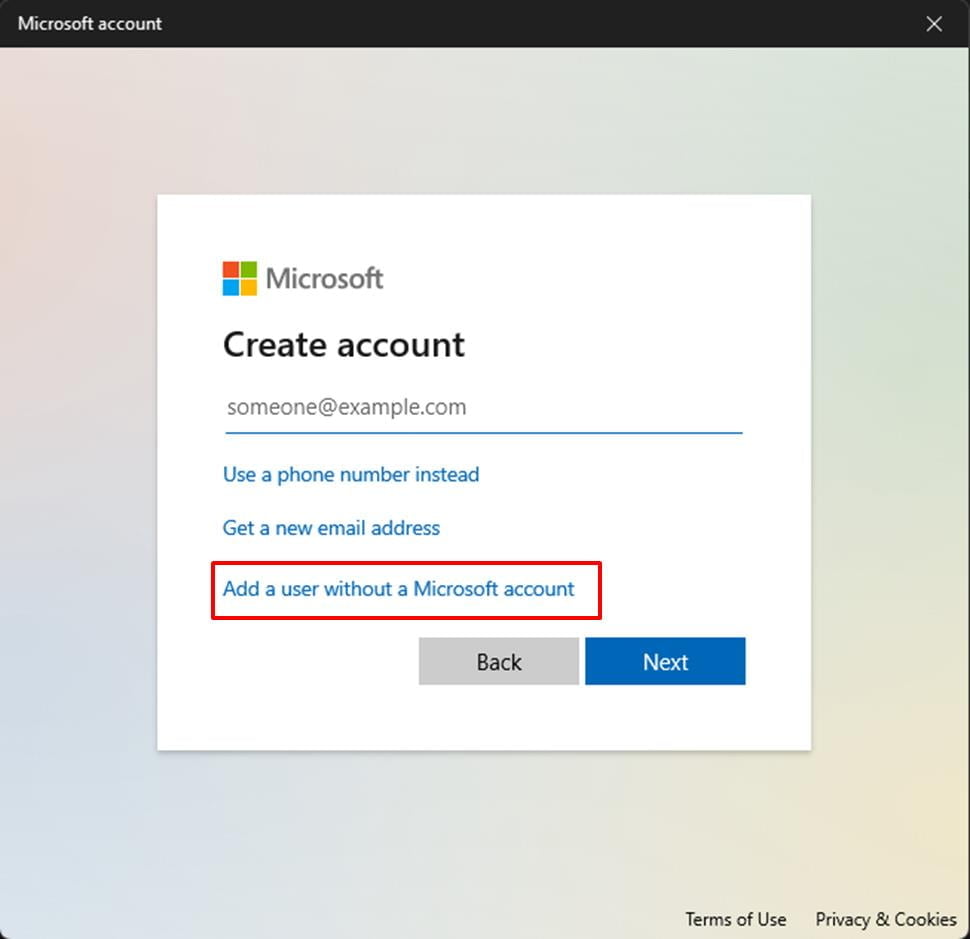
Choose Add a user without a Microsoft account
Steps 6: Input Name and Password

Type a username, for example User. If you want to add a password, type the password then repeat it in the field below it then click Next
Steps 7 (optional): Change User Type
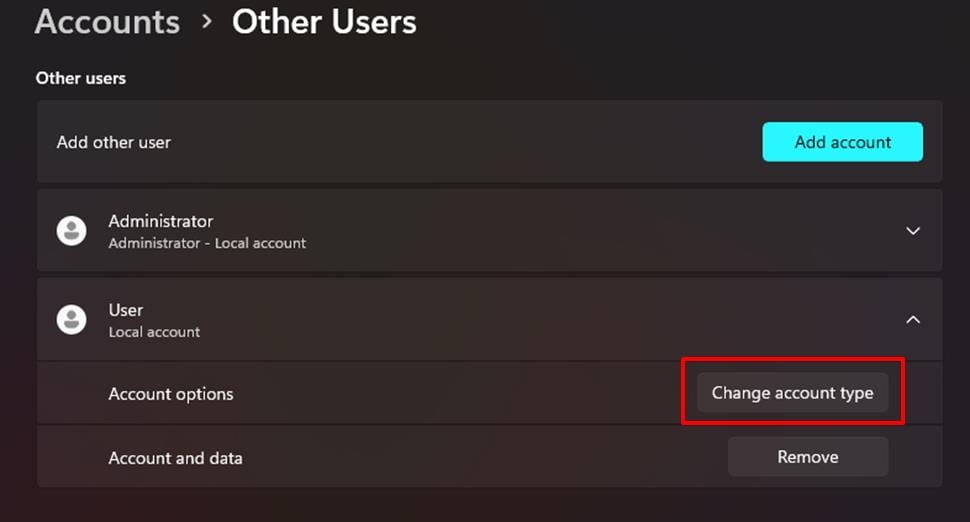
For security reasons, You may want to change the user type to standard user, click Change account type then select the user type. On the field Account type, select Standart User then click OK
Closing
That's how to create a new user on Windows-11 without using email and how to change the user type to standard. Standard type users are suitable for everyday computing use.
You can now try logging in using your newly created user account. After logging in, The system will create a configuration for the account and it may take a few minutes, wait for the process to complete.
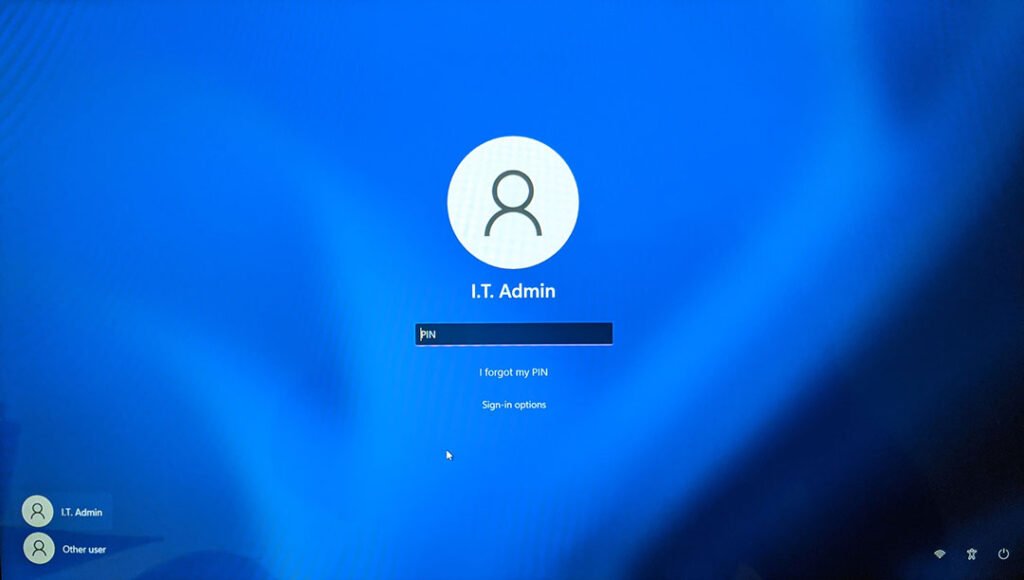
You can watch the video on how to create a new User in Windows 11 this is in Youtube
After success create a New User in Windows 11, You also need to take care Windows computer security. Besides that, learn too 7 Things Every Computer User Should Know as additional security for your device.
Watch it video how to create a new user in Windows 11 without Email.
Hope it is useful.
