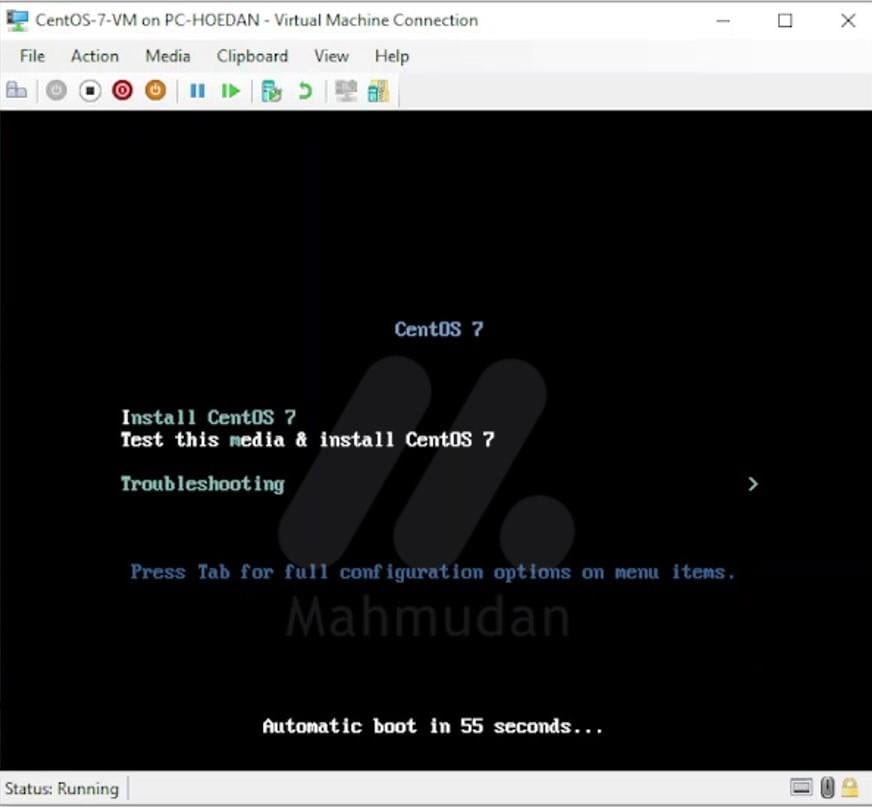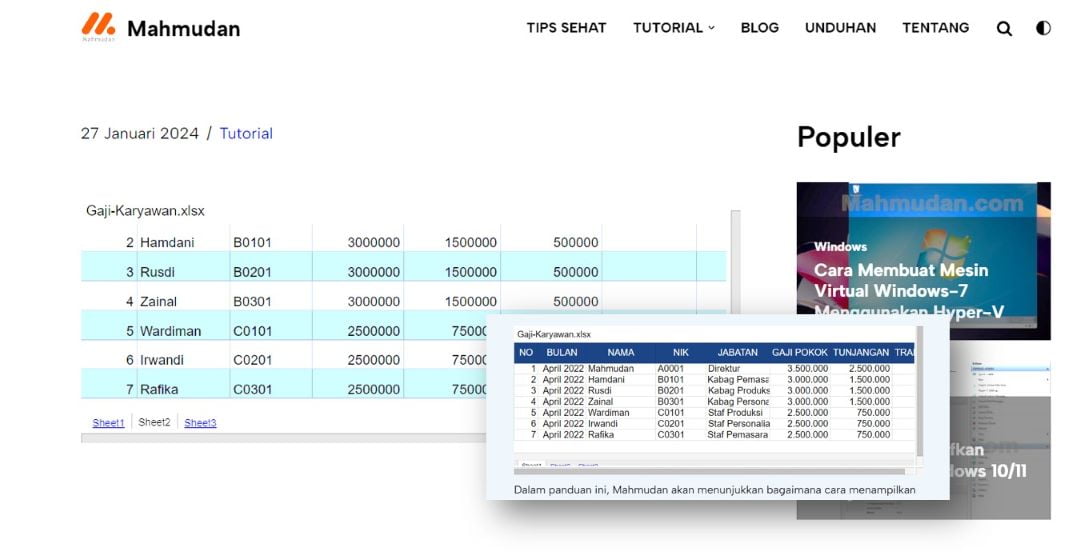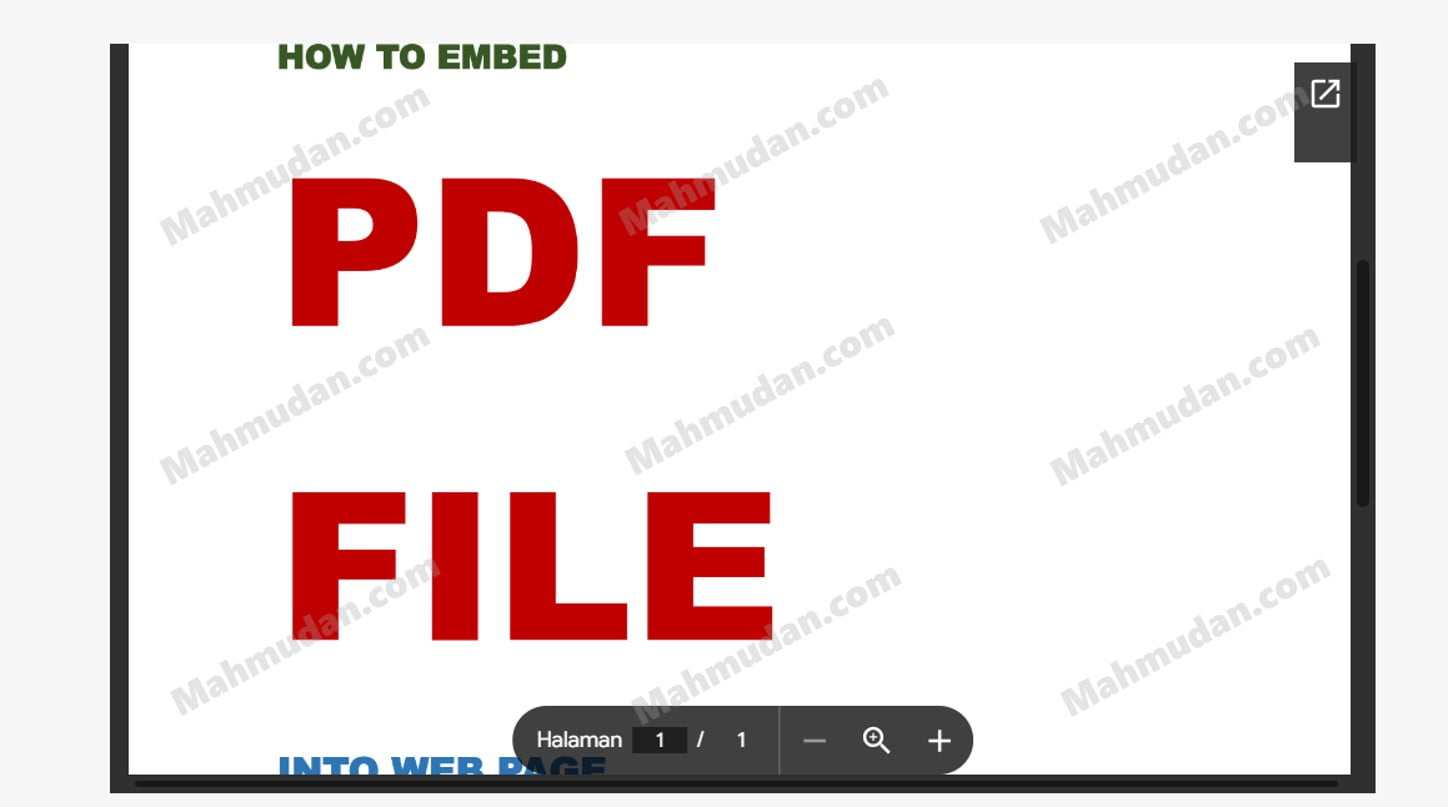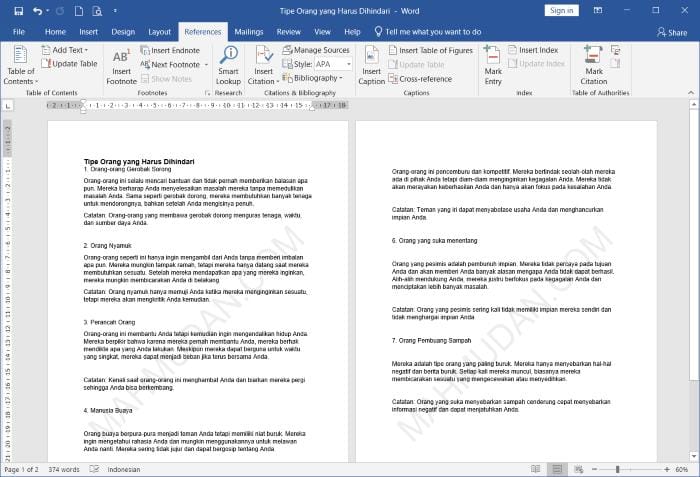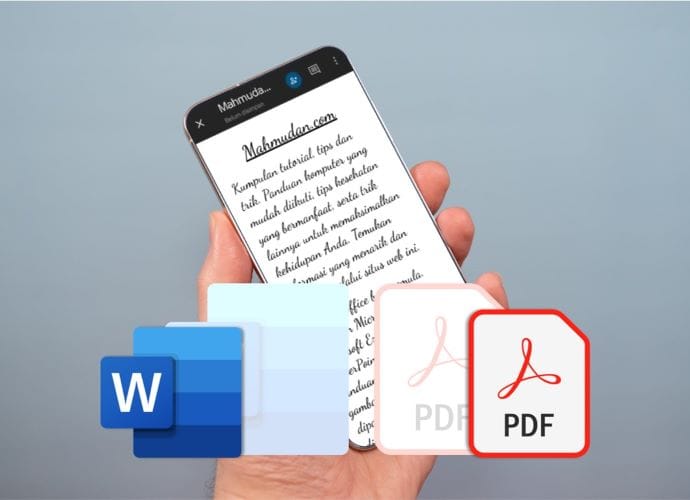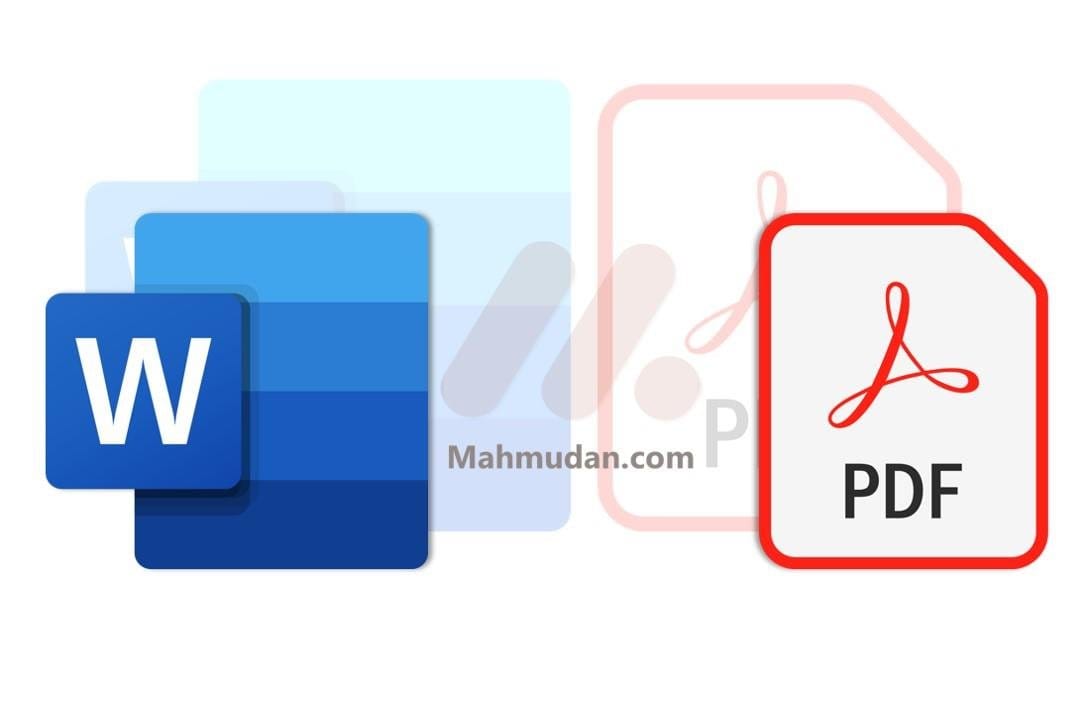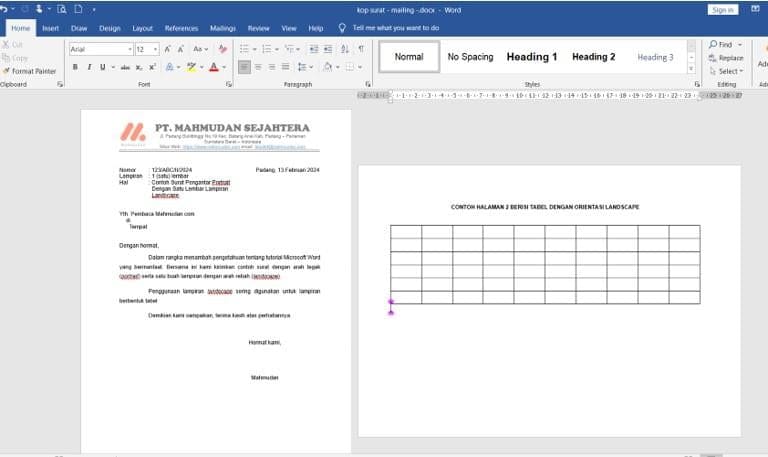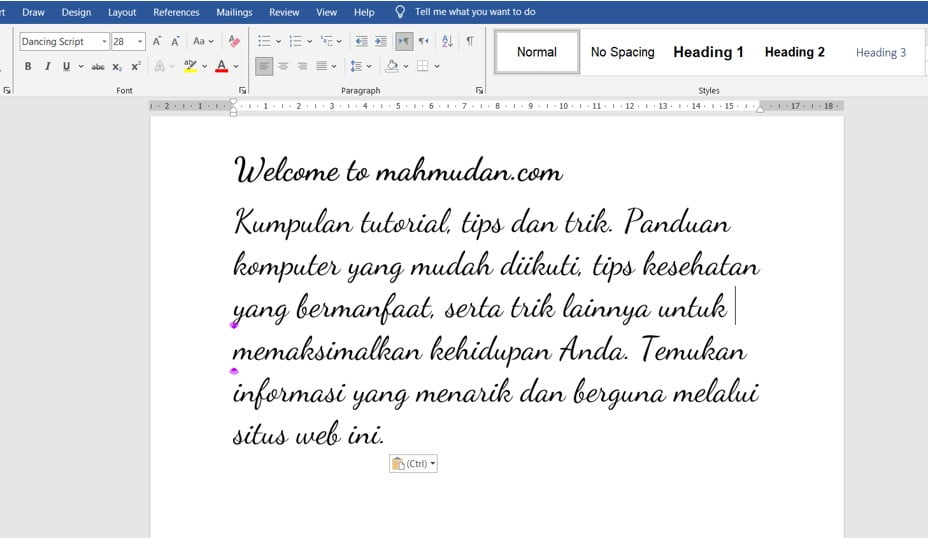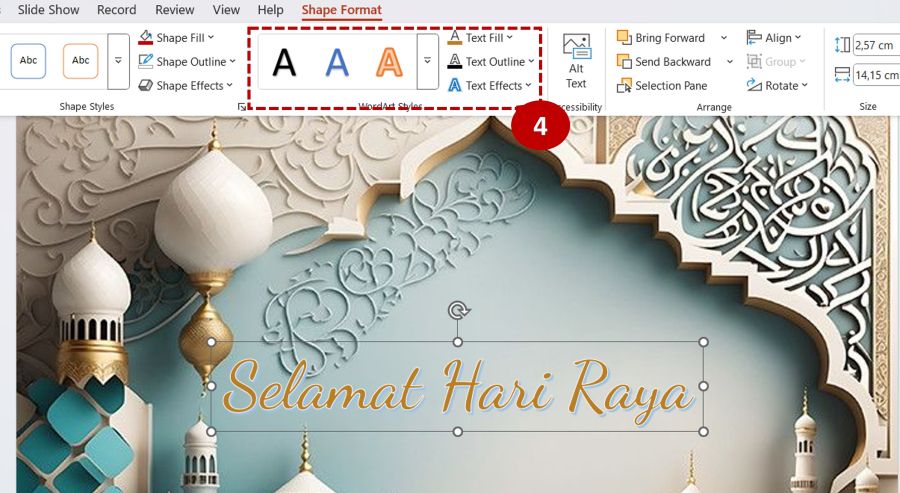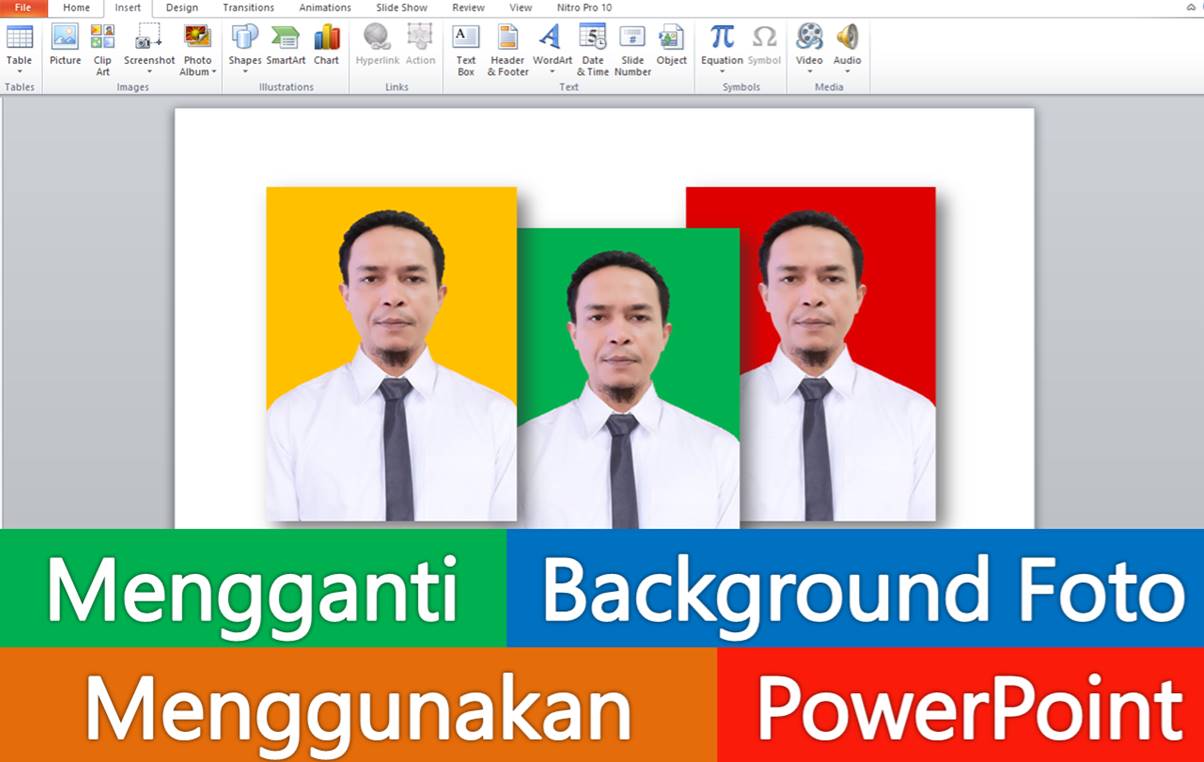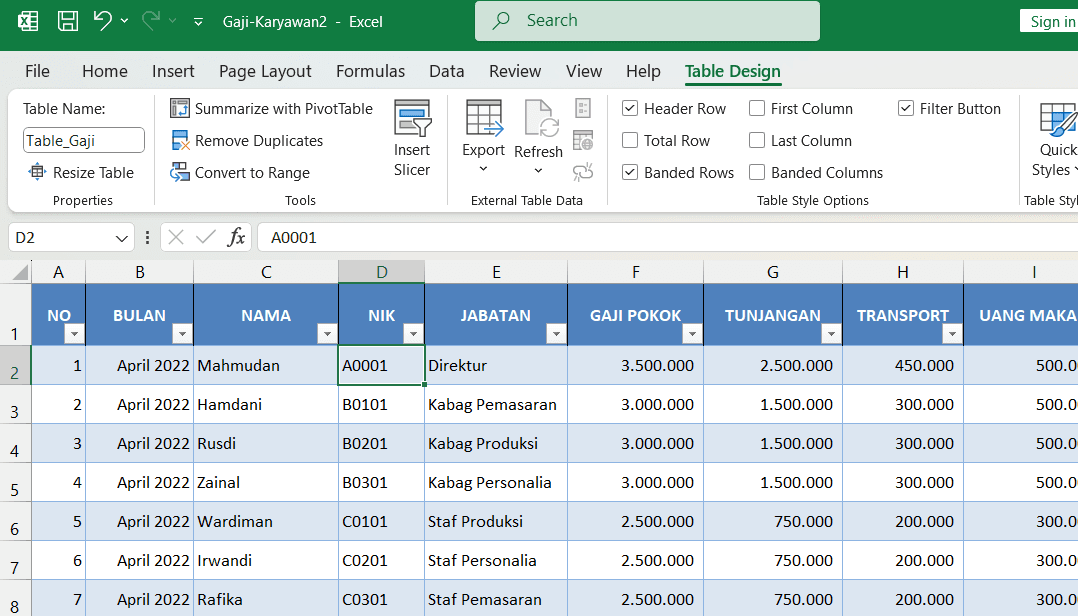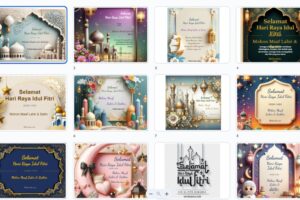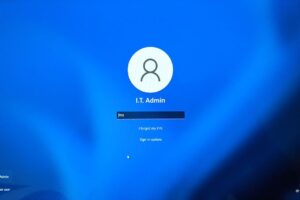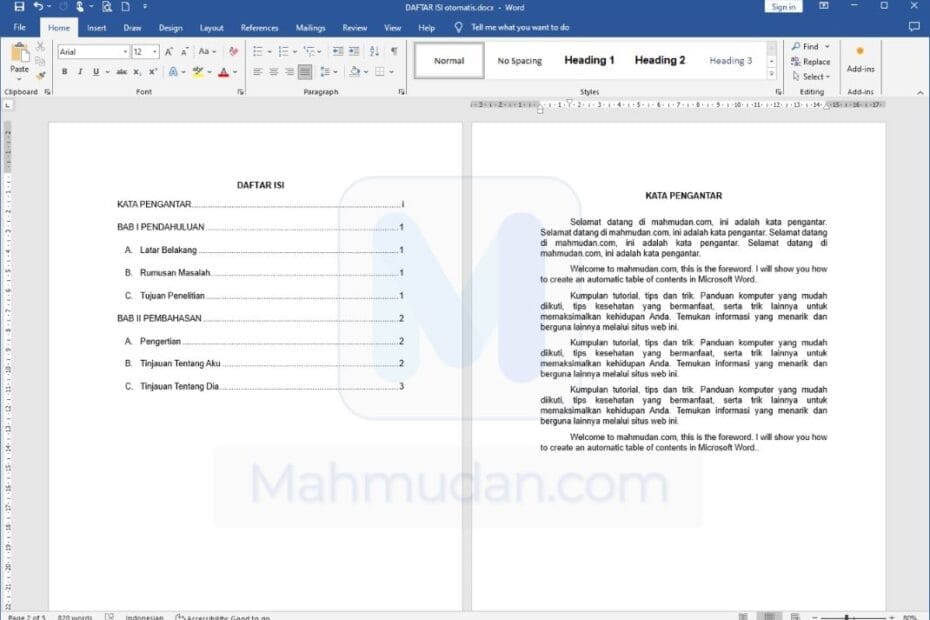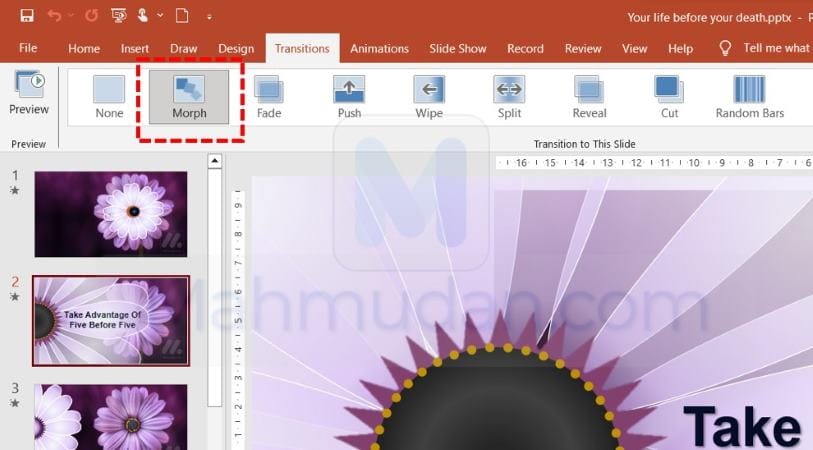Tutorial, Tips and Tricks
Easy tutorials and how-tos for Windows computers, Useful tips and tricks for Office as well as sample files you can download for free. Motivation and inspiration for life.
7 The Effect of Digital Technology on Human Cognition
7 November 2024
Is there and what is the influence of digital technology on human cognition?? According to Nicholas Carr, seo...
Free Simple and Modern PPT Templates: Limo
30 October 2024
You can download this simple and modern ppt template for free. Template PowerPoint gratis b...
Tutorial Windows
How to create Windows Bootable USB media for UEFI Systems
24 October 2024
Easy Ways to Copy Text from Pictures in Windows 11
17 October 2024
How to Enable Hibernate in Windows 11 – Only 3 Steps
22 September 2024
Best Way to Set Up Printer Sharing in Windows 10 / 11
4 September 2024
Server - Web
How to Create a CentOS-7 Virtual Machine with Hyper-V
18 February 2024
Easy Ways to Display PDF files on Websites without Plugins
17 November 2023
Microsoft Word
Watermark Document Word – How to Create and Delete Them
12 Mei 2024
An easy guide on how to create and remove Word document watermarks. A watermark is an image or pattern that appears on paper and looks like a shadow..
PowerPoint
Excel
Healthy Tips
4 Dangers of Excess Dopamine Due to Social Media and Pornography
21 October 2024
You need to know the causes and dangers of dopamine excess. Dopamine is a chemical that....
Blog
7 The Effect of Digital Technology on Human Cognition
7 November 2024
Is there and what is the influence of digital technology on human cognition?? According to Nicholas Carr, an American journalist and author who has published books and articles on technology, business, and culture, write in a book....