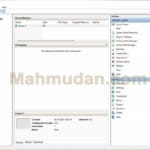Creating an automatic table of contents in Microsoft Word is actually not as complicated as you might imagine. By understanding the exact steps, You can create a neat, automatic table of contents in just minutes. This method is easy to put into practice because you just need to follow clear and fast steps.
In general, The table of contents functions to display chapter or sub-chapter titles along with page numbers. The presence of a table of contents makes the document more structured and makes it easier for anyone who reads it to find the section they need without having to open the pages one by one. Because of that, Understanding how to create an automated table of contents is an important skill, especially for those of you who often compile reports, paper, or long written works.
To be able to create an automatic table of contents, There are four main points that need to be considered so that the results meet expectations. This article will discuss these stages in detail, complete with step-by-step pictures so it's easy to follow. You can practice this guide directly in Word 2010 or the latest version such as Word 2016, Word 2019, And Word 2021, so it is flexible to use according to the application version you have.
List of contents
Important Points for Creating an Automatic Table of Contents in Word
1. Use Heading Styles Appropriately
Heading Styles are the main key so that Word can recognize the document structure. Each chapter title should be used Heading 1, while sub-chapters can use Heading 2 or Heading 3. If you only use manual format (bold or font size), Word will not be able to create an automatic table of contents.
In a written work, often found in the title, subtitle, as well as subtitles, there are also those who use the term chapter title, sub-chapter, and other derivatives. Therefore, before you can create an automatic table of contents in Word, The first step that must be taken is to apply the style Headings to chapter and sub-chapter titles.
For example, the title text of the first chapter is “CHAPTER I INTRODUCTION“. So that Microsoft Word can recognize text “CHAPTER I INTRODUCTION” as a chapter title, you need to apply style Heading 1 in the text.
Before applying heading styles, consider formatting the heading style first if the text style is not yet appropriate.

To apply a style Headings on the text, Do the following steps:
- Click on the chapter title text line,
- Then click style Heading 1 which is located in the tabHome partStyle.
- Repeat step number 1 And 2 for each other chapter title as well as style Heading 2 for each sub-chapter.
After applying the style Heading 1 on the chapter title “CHAPTER I INTRODUCTION”, then the text format will change according to the style format Heading 1 built into the Word application. If style format Heading 1 doesn't match the format you should use, You can set the Heading style format to match the format you want.
2. Set the Heading Format to be Consistent
After determining the heading, make sure the appearance is consistent. You can customize the font, size, or color as required, then save it as the default style. This consistency will make the table of contents look neat and professional, as well as making it easier for readers to understand the hierarchy of document content.
To modify or set the Headings style format, do the following steps:

- Activate the menu Style by clicking the icon in the lower right corner of the section Style or by pressing a button Alt + Ctrl + Shift + S
- On the menu Style, point the pointer to Heading 1 so that a triangle icon appears then click on the icon.
- Choose Modify to modify the Heading style.
- On display Modify Style, change the text style to match the format you want. You can change the font type, font size, colors and other settings. For example in this guide, for style Heading 1, The format used is text Bold with center alignment, font size 12. You can determine it yourself according to your needs.

Furthermore, You can choose to apply the format you just created as the default or only for the document you are working on. If you want to apply as default style, choose New document on this template, if not then select it Only this document, then click OK to implement changes.
After modifying Heading 1, You can repeat the steps above to modify Heading 2, Heading 3 and so on.
Should, Modifying the Heading style is done before applying the Heading style, This step proved to be faster and more practical.
3. Added Automatic Table of Contents
After applying appropriate Heading style, the next step is to add a table of contents via tabs References. There are features Table of Contents which provides automatic style selection. Ideally, The table of contents is made on a separate page after the title page. To create an automatic table of contents on a new page, follow these steps:
- Insert Blank Page. Place the cursor at the beginning of the page then open the tab Insert then click Blank Page.

- Add Automatic Table of Contents. On the newly created blank page, open the tab Referances then click Table of Contents then select Automatic Table of Contents 1 or Automatic Table of Contents 2

- The Word application will immediately display a table of contents based on the headings that you have set.

4. Update the Table of Contents Regularly
If there are changes to the title or page, the table of contents will not automatically adjust. Because of that, use options Update Table to update. You can choose to just update the page numbers, or the entire contents of the list. Therefore, The table of contents is always accurate following the development of the document.

You can also format the style of text in the table of contents just as you would format regular text.
Advantages of Using an Automatic Table of Contents
Using an automatic table of contents in Microsoft Word provides many advantages over creating it manually. Some of its main advantages include::
- Flexible for Different Versions of Word. The automatic table of contents feature is available in Word 2010 up to the latest version, so you can use it without worrying about compatibility.
- Save Time. You don't need to retype the title and page numbers manually. Word will arrange them automatically based on the headings you have set.
- Neater and Professional Documents. The automatic table of contents displays the document structure consistently, so it looks more organized and easier for readers to understand.
- Easy to Update. If there are changes to the title or additions to pages, you just click Update Table. The table of contents will immediately adjust without the need for manual editing.
- Faster Navigation. Readers can go directly to a particular section just by looking at the table of contents. This is especially helpful for long documents such as reports, thesis, or book.
Besides that, by applying style Heading on typing, You can close and open the paragraphs below it by clicking the triangle on the chapter or sub-chapter title text. With this way, it is easier for you to move between chapter titles or between sub-chapters.

Conclusion
By creating an automatic table of contents, Titles and page numbers in the table of contents will be created and can be updated automatically. Authors don't need to worry about updating the table of contents manually every time there is a change in typing.
To be able to create an automatic table of contents, need to first apply the Heading style to each title. The automatic table of contents in Word is created based on the Heading style applied by the user. By applying the Heading style, Typing also becomes neater and easier to navigate.
Are you still having problems and having difficulty creating an automatic table of contents?? download and use example of an automatic table of contents in Word which we have provided.
Hope it is useful.