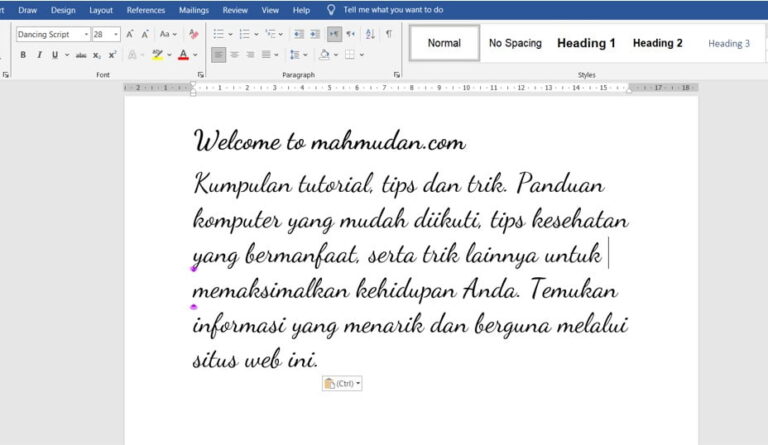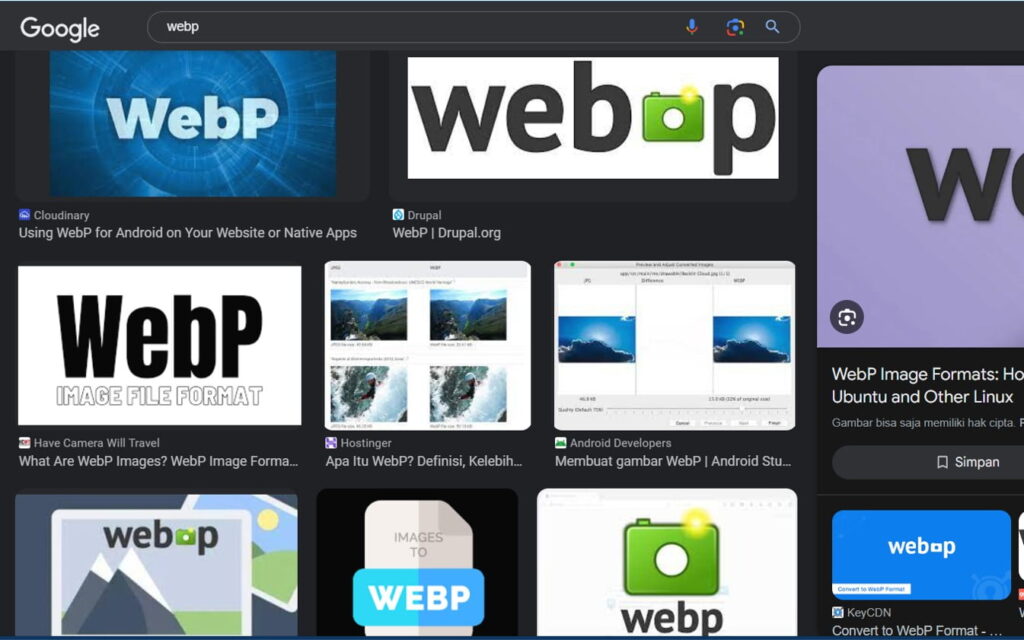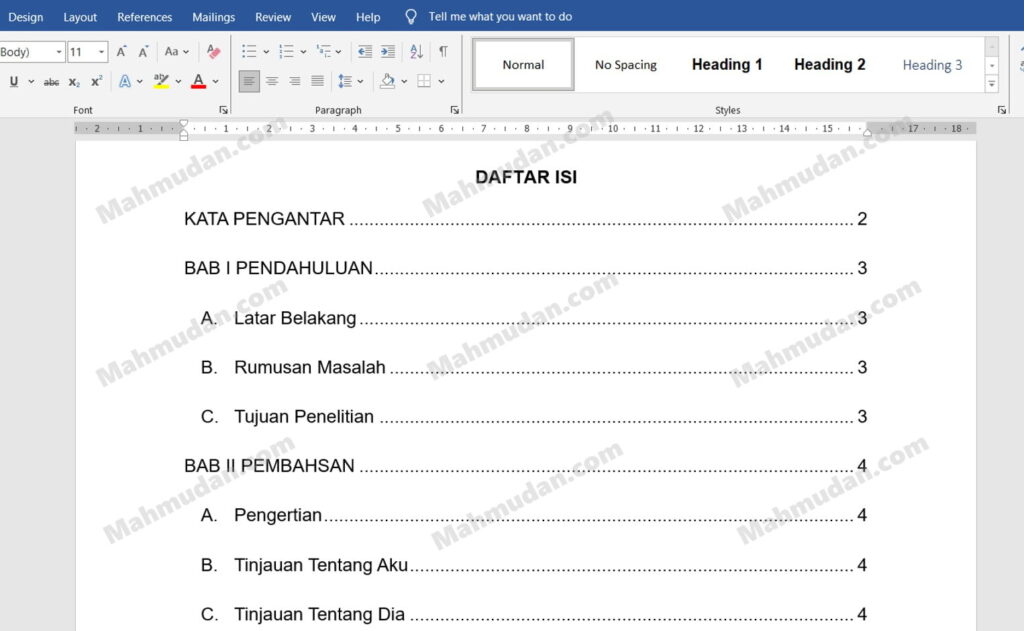This guide shows you how to add handwritten fonts in Word, This method can also be used to add other types of fonts to Office applications or the Windows operating system to be more precise.
If you are starting to get bored with the default fonts in the Word application, You can add other fonts to the Word application. You can add various types of fonts, for example handwritten fonts in Word or the Windows operating system.
Font type used by applications Office like Word, Excel or PowerPoint is a type of font installed on your Windows operating system. Therefore, if you want to add other types of fonts to Word, then what is done is to install the font into the operating system.
Here are some steps to take to add handwriting on Word:
List of contents
To add handwritten fonts in Word, follow these steps below.
Total Time: 5 minutes
Visit Google Fonts
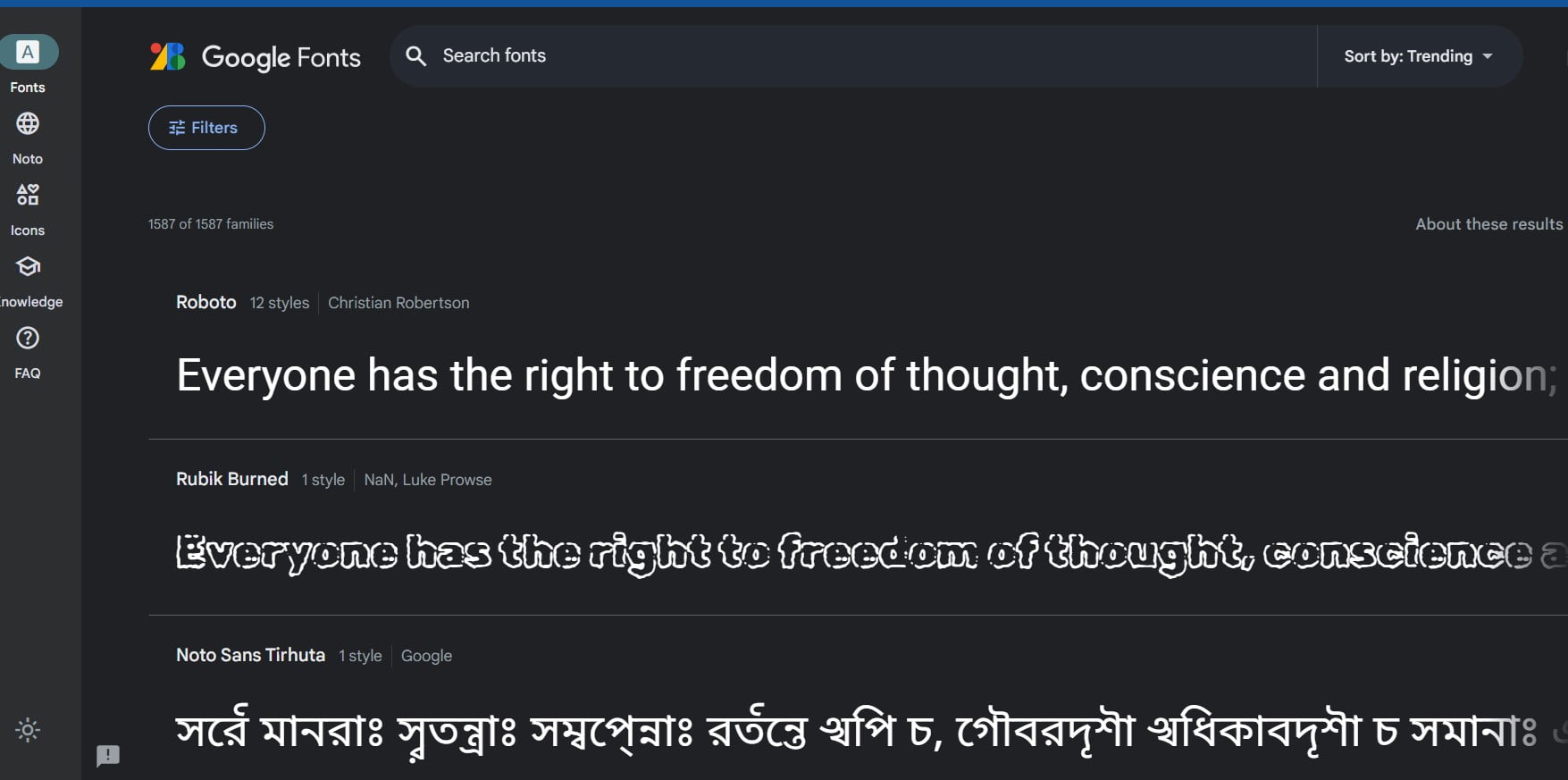
Open a browser then type or click the following link https://fonts.google.com/. The Google Fonts page looks like the display above. On the Google Fonts page, You can find many types available for free.
Select Font
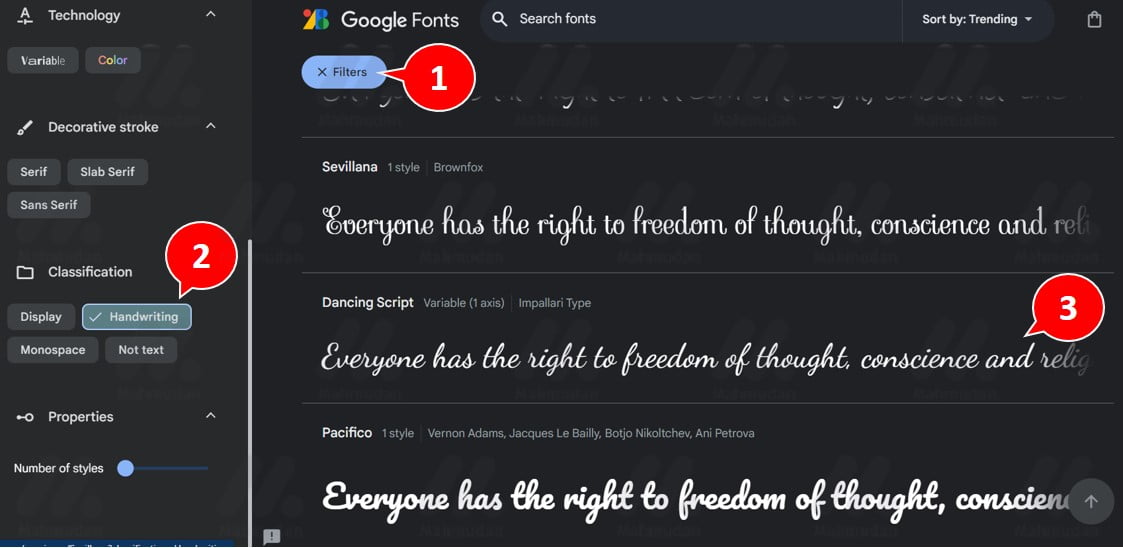
In practice this is choosing a handwritten font. You are free to choose another type of font. To select a handwritten font, do the following small steps:
First, click Filter, then the Filters window will appear on the left of the screen. Then direct the mouse pointer to the left side of the screen then scroll down until you find it Classification, then select Handwriting. Then choose one type of handwriting font that you like, example Dancing Sript
Download Font
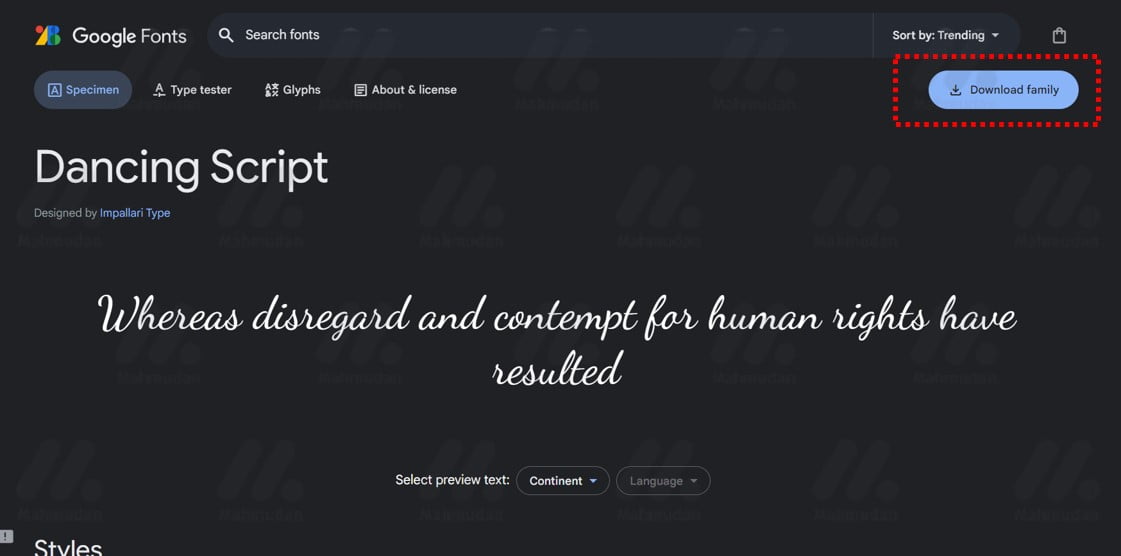
After selecting the font, The next step is to download the font. Click the button Download family which is located in the upper right corner of the right.
Open Font File
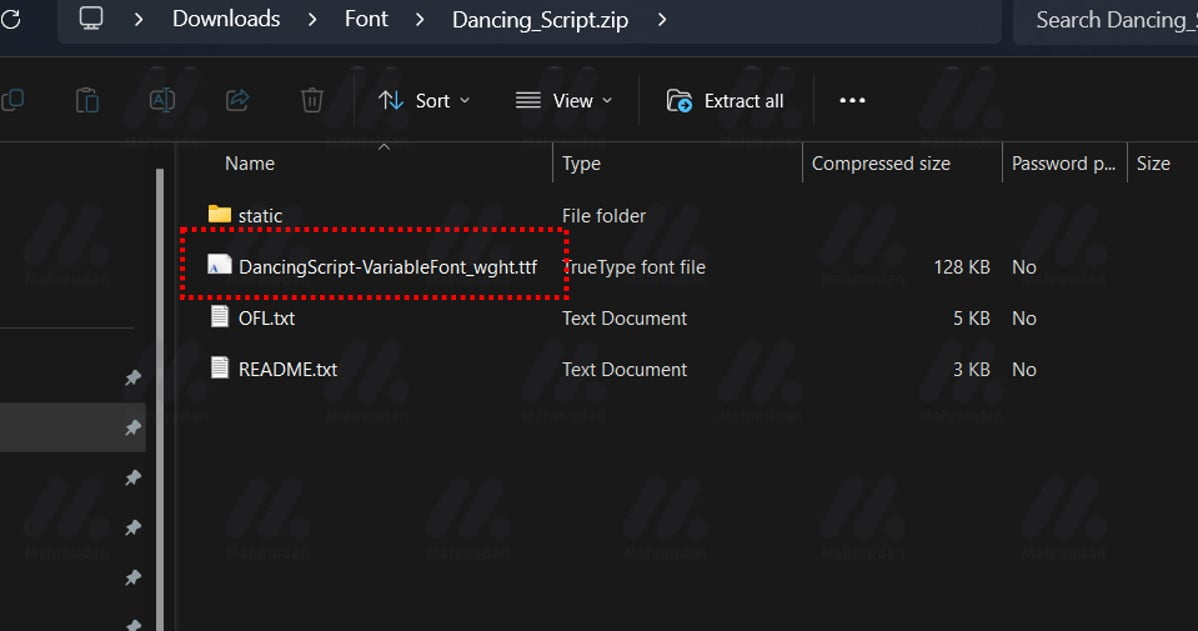
Once you have finished downloading the font-in this case it is a handwritten font with a name Dancing Script– You will see a zip compressed file called Dancing_Script.zip inside the download folder.
Double-click the file to open it, you may need WinZip or WinRar to open this zip compressed file. If you are using Windows-11, You can open it directly without needing to install additional applications.
Inside the folder fonts there are several files in it, One of which is DancingScript-VariableFont_wght.ttf
Install Font
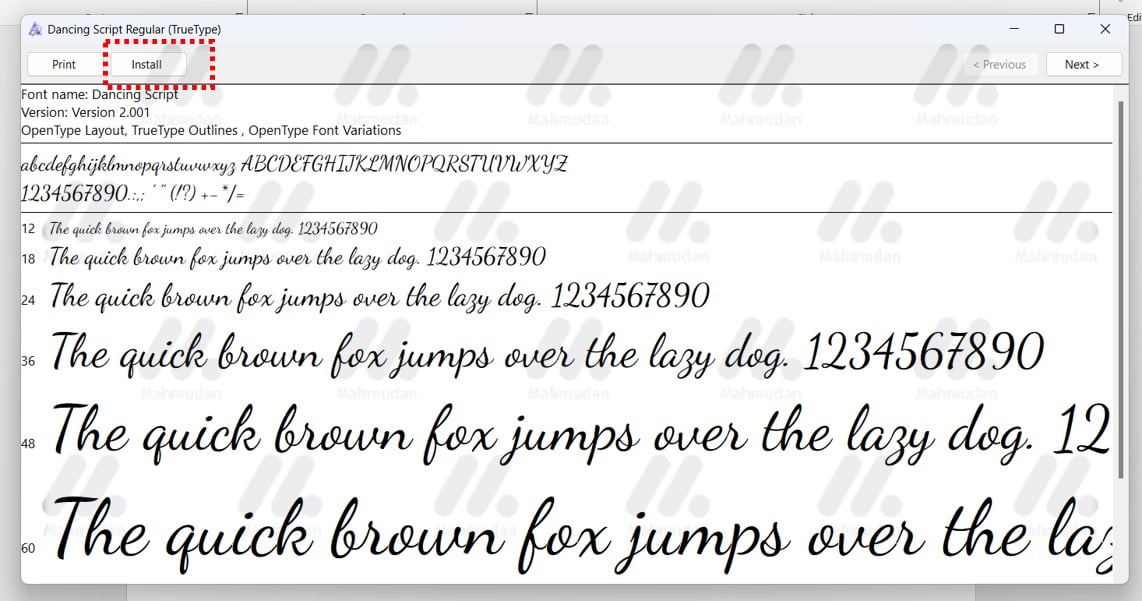
Double click the file DancingScript-VariableFont_wght.ttf to install it. Then the Windows Font Viewer application will open, then click the button Install to install the Dancing Script handwritten font.
Use Handwritten Fonts in Word
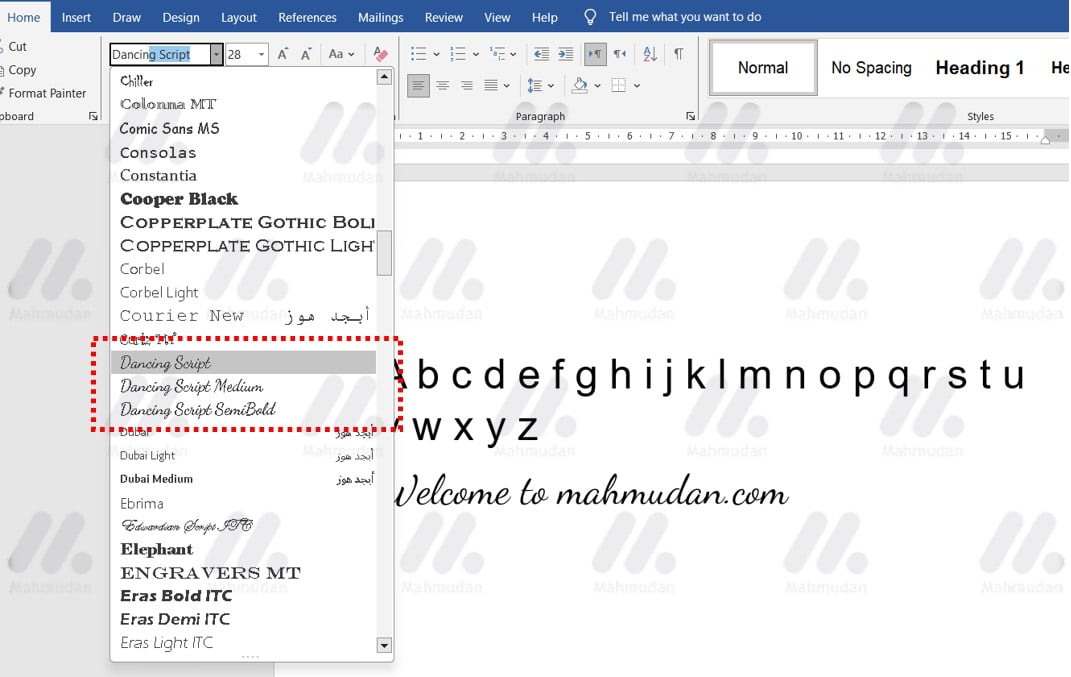
To use handwritten fonts in Word, You can do this by selecting the font in Word as usual. Open the Word application, i tab Home, in the Font section, search for and select the handwritten font type with the name Dancing Script. If you don't see the Dancing Script font in Word, close then reopen the Word application. This step is necessary so that Word can load the newly installed handwritten font.
That's how to add handwriting fonts in Word in 6 easy steps. In addition to adding handwritten fonts, The steps above can also be applied to add other fonts to the Windows operating system 11.
If you are still confused, take a look video on how to add handwritten fonts
Hope it is useful.