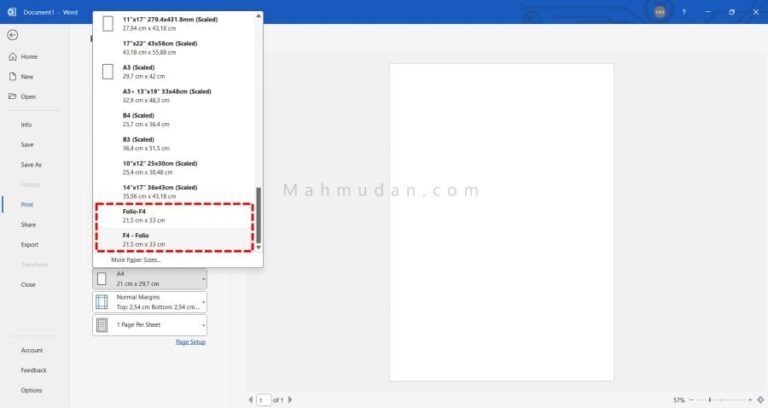This comprehensive guide explains how to add F4/Folio paper sizes (in Word and Excel) using HP printer preferences, Epson, Canon dan Print Server Windows 11. Equipped with images for several printers and the results are permanent.
If you create a document Office (Word, Excel, PowerPoint), then want to print it using a paper size that is not available in the options, There are two possible options that you can do, namely choosing the paper size to use Custom, or add a new paper size that can be displayed in Word or Excel.
Actually, adding F4 paper size is not done in the application Word or Excel. The choice of paper size to be printed is the printer's capability, so the ability to provide various paper sizes is the printer's own preference.
Adding the F4 paper size and saving it in the printer preferences will be very helpful when it comes to printing, This is because the newly created paper size is stored permanently on Print Server as long as it is not deleted, and can be used in all applications that have a print option.
There are quite a lot of printer brands on the market today, Each printer brand has different preferences. So you can add F4 paper size to printer preferences, Make sure that each printer has drivers from each brand installed. Apart from going through printer preferences, adding F4/Folio paper size can also be done using Print Server.
List of contents
How to Add F4 Paper Size
Below will explain how to add Folio/F4 paper size or other sizes using Printer Preferences and Print Server. You can choose one of the two ways.
To be able to add paper sizes using Printer Preferences, The first step that needs to be done is to open Printer Preferences. Likewise, if you want to increase the Folio/F4 paper size using the Print Server, The first step that must be taken is to open the Print Server.
Using Printer Preferences
There are two ways you can open printer preferences, the first through Settings di Windows 11, and the second through the Word application, Excel or PowerPoint. You can choose one of the two ways.
Open Printer Preferences in Settings
Steps to open printer preferences via Settings as follows:
- Open Settings, choose Bluetooth & devices, then select Printers & scanners
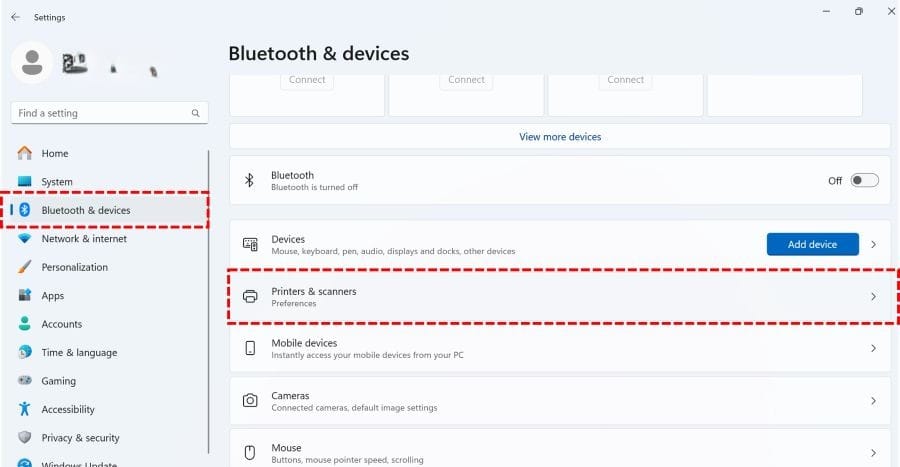
- On Printers & scanners, Select the name or brand of printer for which you want to open preferences, Then select Printer preferences
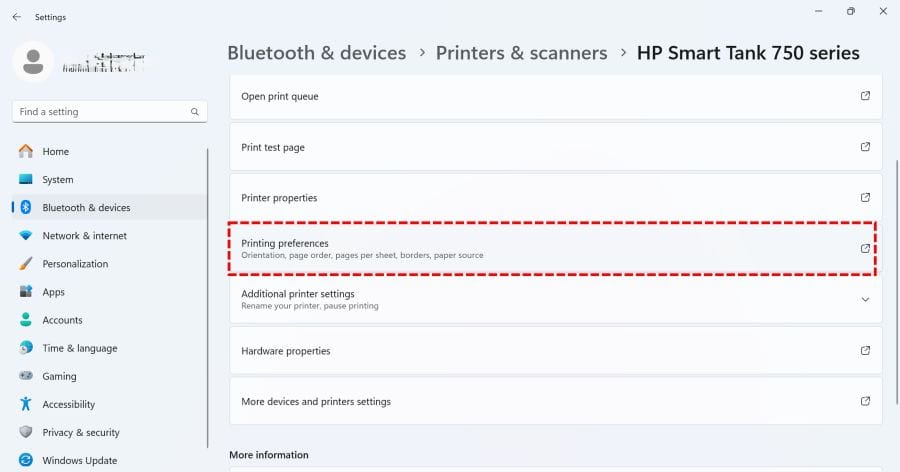
Open Printer Preferences in Word or Excel
The steps to open printer preferences via the Word or Excel application are quite simple and fast. In the Word or Excel application, press Ctrl + P Then select Printer Properties.
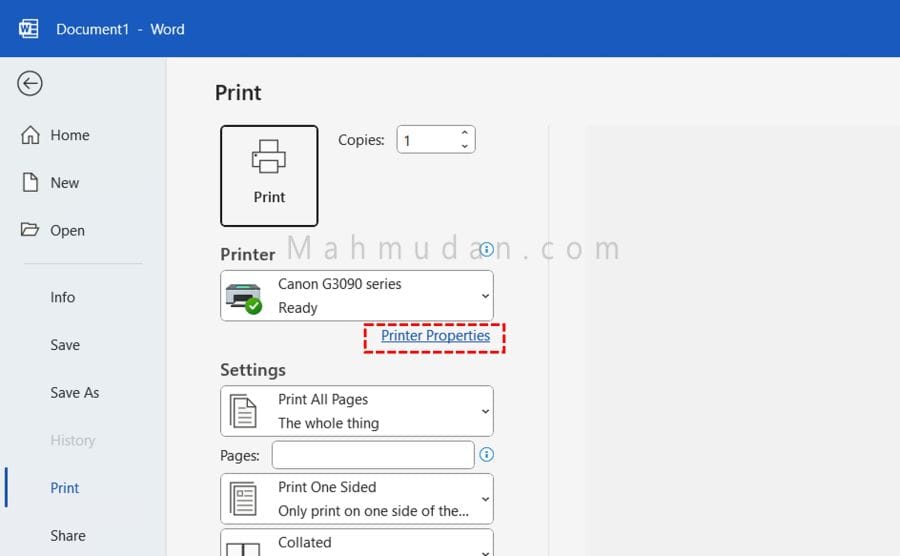
Add F4 or Folio Paper Size
After opening printer preferences. Perform the following steps to add size F4 (Folio) on each printer.
Printer HP
The following steps are carried out sequentially to increase the paper size to F4 or Folio HP brand printer, shown in one image as follows:
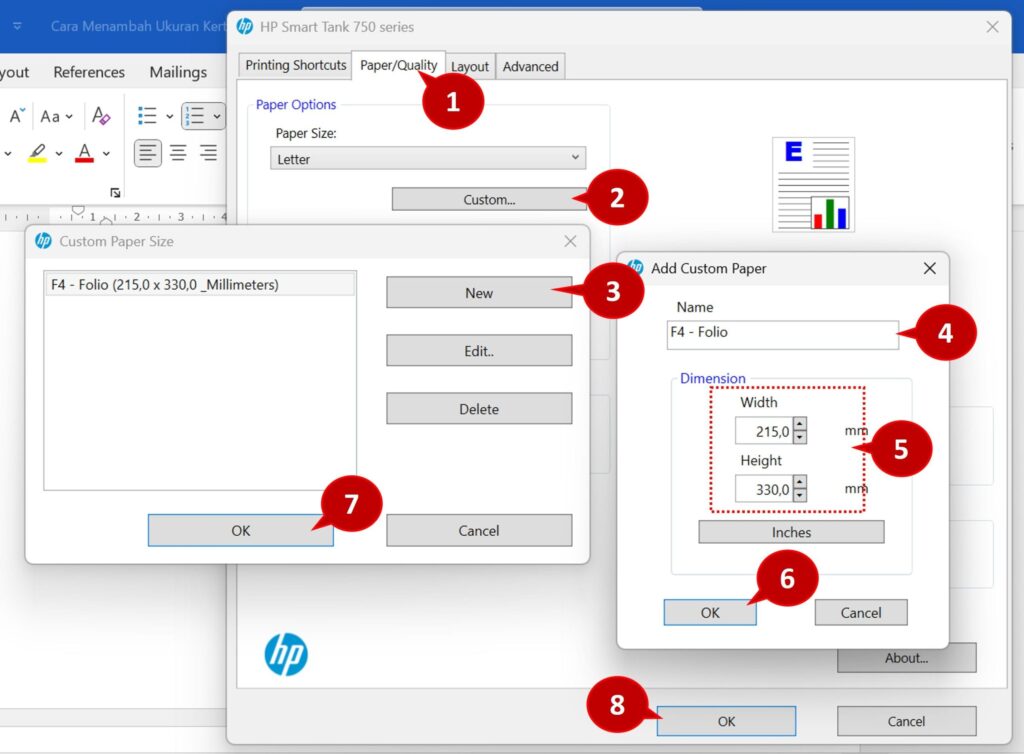
- In HP printer preferences, Select a tab Paper/Quality
- In part Paper Size:, click Custom…
- On Custom Paper Size, click New
- On Add Custom Paper, in the field Name, Type a name for the size you want to create, example: F4 – Folio
- In the Dimension, The input size for F4 or Folio paper is Width = 215mm and Height = 330mm.
- Click the button OK To keep the size of the newly created paper
- Click OK to close the display Custom Paper Size
- Click OK again to close the printer preferences view
Printer EPSON
Perform the following steps in sequence to add F4 or Folio paper size to EPSON brand printer, shown in one image as follows:
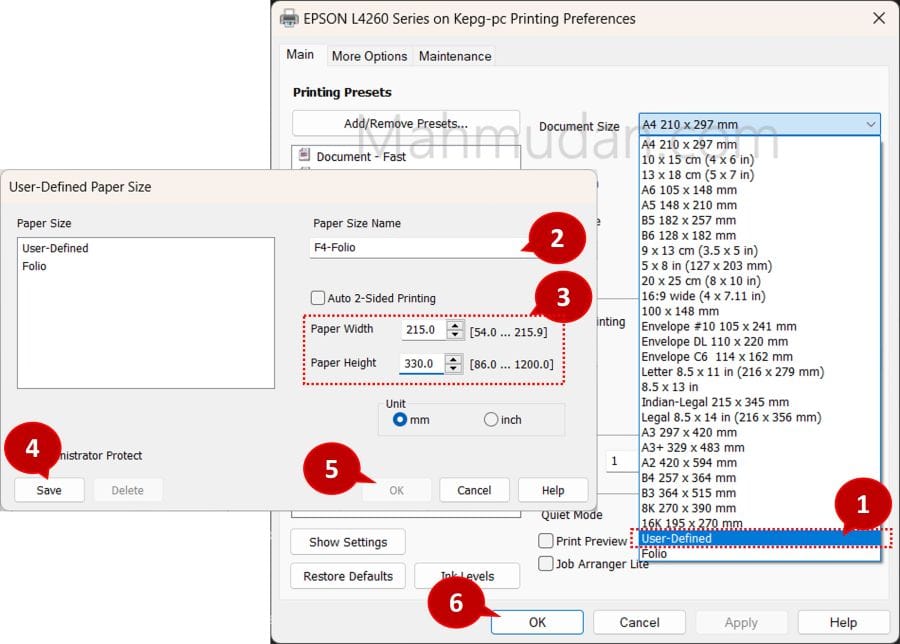
- In EPSON printer preferences, on tabs Main, on options Document Size, choose User-Defined
- On display User-Defined Paper Size, type name for size, example: F4-Folio.
- Enter the paper size you want to add, F4 or folio measurements are Width = 215mm and Height = 330mm.
- Click the button Save to save
- Click the button OK to close the display User-Defined Paper Size
- Click OK to close the printer preferences display
Printer CANON
Mahmudan couldn't find the option to add or save a new paper size in the Canon printer preferences. However, The Canon printer preferences have listed the paper size with the name F4 – Folio which was previously created using another brand's printer preferences.
Besides that, In the Canon printer preferences there is a Foolscap/F4/Oficio2 paper size with dimensions of 215.9×330,2mm.
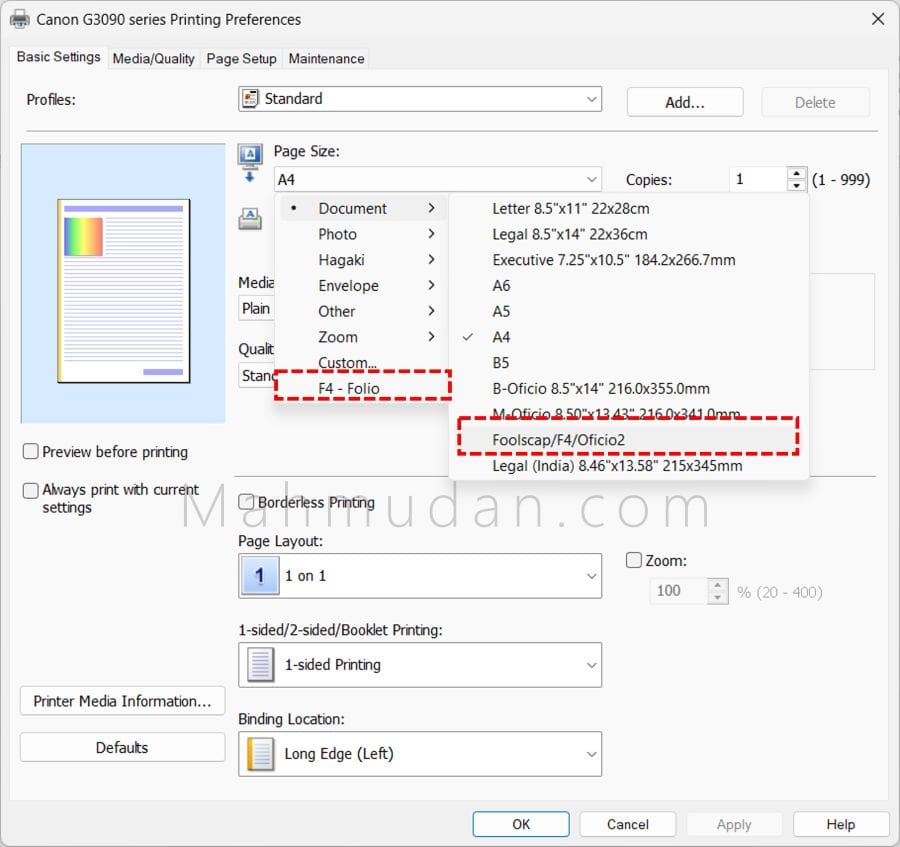
So, how to add F4 paper size or other sizes on Canon printers? The answer is using Print Server.
Using Print Server
Using a Print Server is the last option, if you can't find the option to add F4 paper size or another size in the printer preferences.
Opening the Print Server requires Admin privileges because incorrect actions can interfere with printer preferences. Adding a paper size that the printer does not support may result in printing errors in the document.
The first step to add the F4-Folio paper size using the Print Server is to open the Print Server.
Open Print Server
To open the Print Server, open Settings, choose Bluetooth & devices, then select Printers & scanners. Scroll down and select it Print server properties
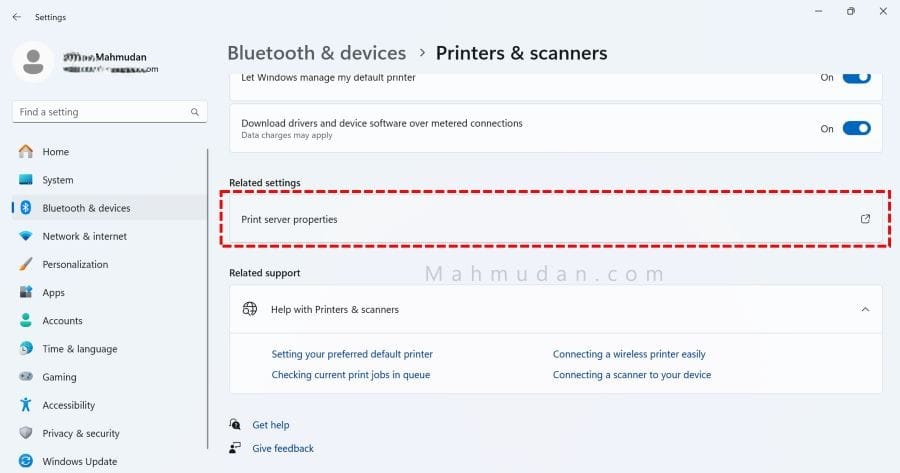
Add Paper Size F4 / Folio
Follow these steps in sequence to add F4 or Folio paper size on the Print Server. The steps are shown in one image as follows:
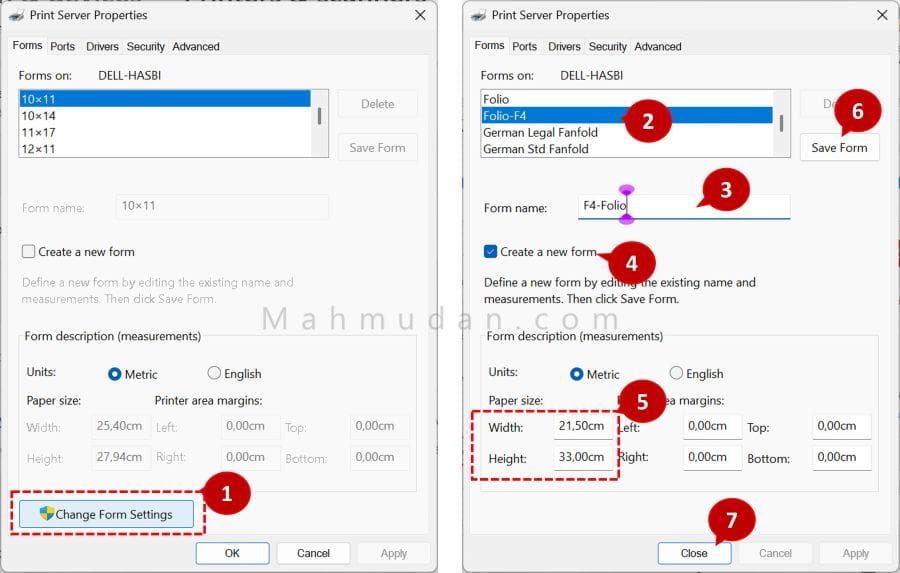
- Click Change Form Settings, to open the add/change/delete paper size options (The system may ask you to enter the Administrator password.)
- In the Forms on section: , choose one size, for example Legal or any size.
- In the field Form name:, Type a name for the size you want to create. Example: Folio-F4
- Check the options Create a new form, This must be done so as not to change the existing size.
- Enter the paper size you want to make, F4 or folio measurements are Width = 215mm and Height = 330mm.
- Click the button Save Form to save the new paper size.
- Click Close to close the Print Server display
Conclusion
Adding F4/Folio paper size or other sizes can be done in two ways, namely using Printer Preferences and using Print Server. The best way to add F4 paper size is to use Printer Preferences because the ability to print with various paper sizes is a capability of the printer itself which can be managed through printer preferences.
After adding the F4 paper size using the methods mentioned above, The F4 or Folio paper size is displayed in the Word application, Excel or PowerPoint.
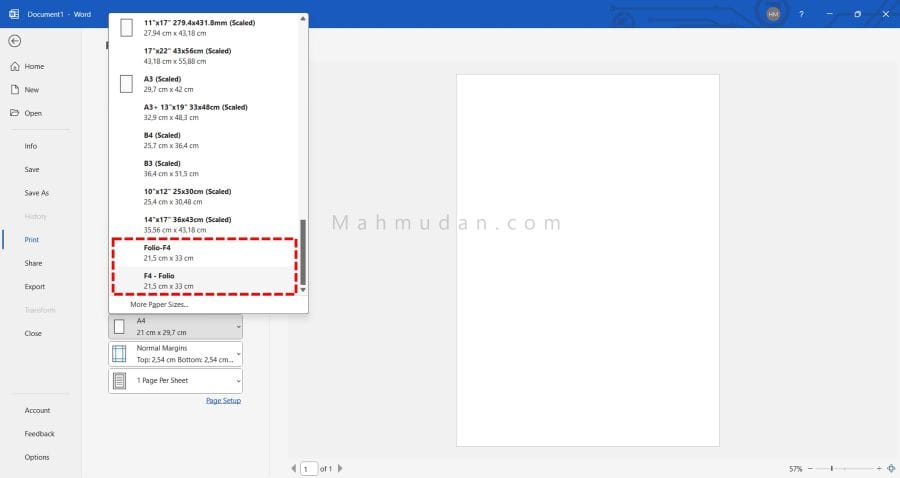
That's how to add an F4 paper size that can be displayed in Office applications such as Word, Excel maupun PowerPoint.
Hope it is useful