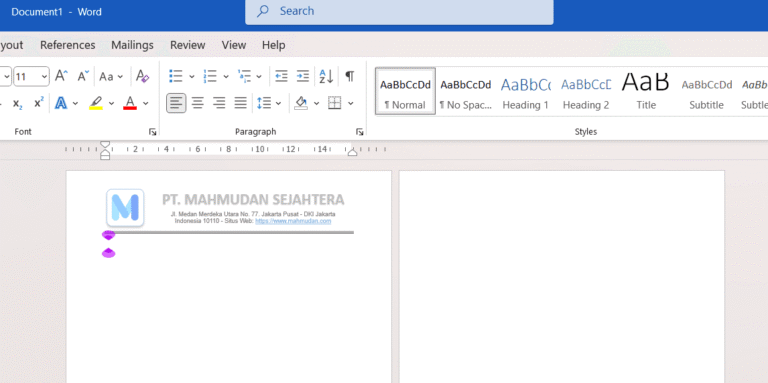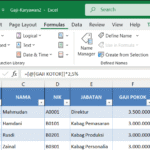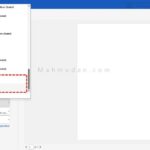This article contains a guide to creating a letterhead in Word and how to set it for the first page only. This guide consists of five easy steps.
Letterheads are very necessary in office manuscripts. Components that are usually included in letterhead include a logo, name of business or organization, a complete address, phone number, email address and official website. These components constitute the official identity of an organization.
If you get an assignment to write an official letter, if the letter you want to write is more than one page, then the letterhead can only be on the first page. Therefore, you need to know how to make a letterhead only on the first page.
Usually the letterhead contains an image of the business or organization logo, therefore you may also need to know how to insert a logo image into Word And how to change the size and position of an image in Word.
The practices in this guide use Microsoft Word 2021, but can also be applied to older versions of the Word application.
List of contents:
Steps to Create a Letterhead in Word
Follow these five steps to create a letterhead in Word.
Total Time: 10 minutes
Step 1: Enable Headers

After you open the Word document, The first step in creating a letterhead is activating it Header because the letterhead is in the section Header document. To activate Header, double click on the top of the document then Header become active.
Step 2: Insert Logo into Header

After Header active, insert the logo image into Header. You can insert a logo image into Header by copy-pasting. If there are problems, learn how to insert images into Word. Then set the size and position of the logo to match the layout of the script. Learn how to change the size and position of an image in Word.
Step 3: Add Organization/Company Identity

Before typing text, set the text position to center align using tab stop the center alignment has been created automatically. Press tab and the cursor position will move to the center . Then type text on the letterhead that represents the identity of your organization or company, including the name of the organization, address, phone number, and others.
Step 4: Set the Style and Position of the Letterhead Text

Set the text format by changing the size, font type and style to suit the characteristics or character of the organization / company. To format text, highlight text, then on the tab Home part Font, select font size, desired font type and style. Also adjust the position of the text on the letterhead so that it fits and is symmetrical to the logo by sliding tab stop.
Step 5: Add a Letterhead Cover Line

The best way to create a letterhead outline is to use borders. With borders you can set the style, color and line size. To create letterhead lines, press Enter after the last text, then on the tab Home part Paragraph click Borders and Shading… Then select the desired line style and size.
The steps for creating a letterhead in Word have been completed. Next, you can set the letterhead to only appear on the first page. This needs to be done if the letter is more than one page.
Set Letterhead only for First Page
To set the letterhead to only appear on the first page, you can do it in two ways. First by adding Section Break (Next Page) on the first page, and the second with different odd and even page options. Choose one of the two methods.
Option 1: With Section Breaks (Next Page)
By adding Section Break (Next Page), you can make a letterhead or header different in Word. Besides that, you can too create page numbers which is different from him.
Steps to set letterhead in Word only the first page with Section Break:
- Click at the end of the first page, Then click the tab Layout ->Breaks->Next Page

- Double click on Header page 2 then turn off the option Link To Previous.
- Remove letterhead or header on the second page.

Option 2: Different Odd and Even Pages
By activating different odd and even page options, You can also make a letterhead or Header different between odd and even pages.
Please note that this option only applies if the letter you are creating only consists of two pages
To activate different odd and even page options, Do the following steps:
- Activate Header,
- On tabs Headers and Footers, enable option Different Odd & Even Pages
- Remove letterhead or header on the second page.

Option 3: Different First Page
By activating different first page options, You can also make a letterhead or Header different between the first page and the next page.
Remember, It's best to select this option before you start creating your letterhead, because by activating this option, all the content on Header before this option is enabled will be deleted.
To activate different first page options, Do the following steps:
- Activate Header,
- On tabs Headers and Footers, enable option Different First Pages
- Remove letterhead or header on the second page.

Finished.
Conclusion
Official letters from a business or organization are always accompanied by letterhead. The letterhead contains a logo, name of business or organization, a complete address, phone number, email address and official website.
In this guide, the steps in creating a letterhead in Word have been explained in five simple steps, and how to set the letterhead to appear only on the first page.
Thus, You already know how to insert a letterhead logo, how to make a letterhead outline, if you are still confused, take a look video on how to make a letterhead in Word
Hope it is useful.