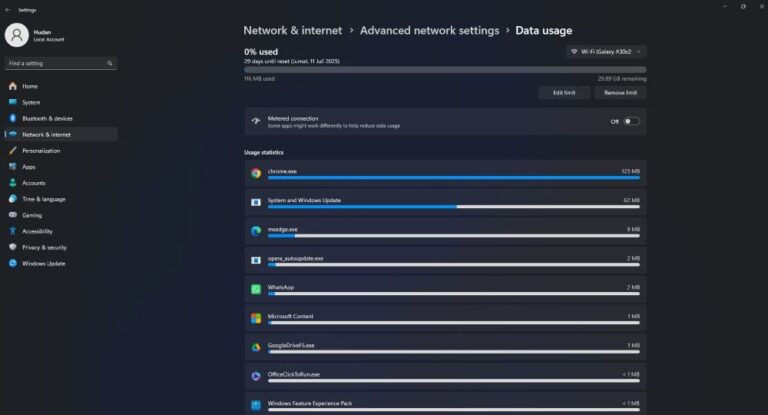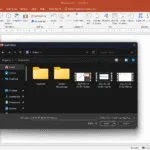For those of you who subscribe to quota-based internet data, save internet data in Windows 11 is a wise choice to do.
By default, while computer Windows Connect to the internet network via WIFI or Ethernet, the system will download and upload files it thinks are important, this system is called Windows Update.
Windows Update will provide continuous updates, including product updates Microsoft others like Office And OneDrive if installed on the computer.
Update system in Windows 11 This will unknowingly use up a lot of internet data quota if it is not regulated using several settings which will be explained in this guide. You will be surprised to know that Windows Update has “steal” your internet data package
Windows updates are important to fix deficiencies and improve features. However, only do this if you subscribe to an unlimited internet data package such as office internet, not when using a limited internet data package, such as cell phone WIFI and others.
This short guide will show you how to save Windows internet data 11 In four easy steps you do.
How to Save Internet Data on Windows 11
List of contents
The way to save internet data in this guide includes setting the network to a metered connection, set data usage limits, and turning off the option to update from other Microsoft products and turning off the option to download updates over a metered connection
Total Time: 20 minutes
Step 1: Go to WIFI/Ethernet network Properties
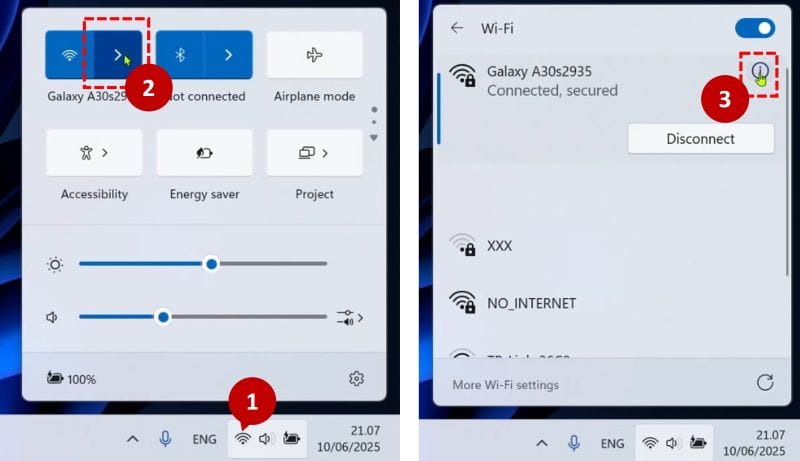
You can open WIFI properties quickly in the following way: (1) click the WIFI/Ethernet icon on the taskbar, (2) next to the network name click the right arrow icon, (3) then click the 🛈 icon to open network properties.
Step 2: Activate “Metered connection”

In the selected network properties, in options Metered connection, Change the status of being ON by clicking the switch button.
Step 3: Set Data Limits
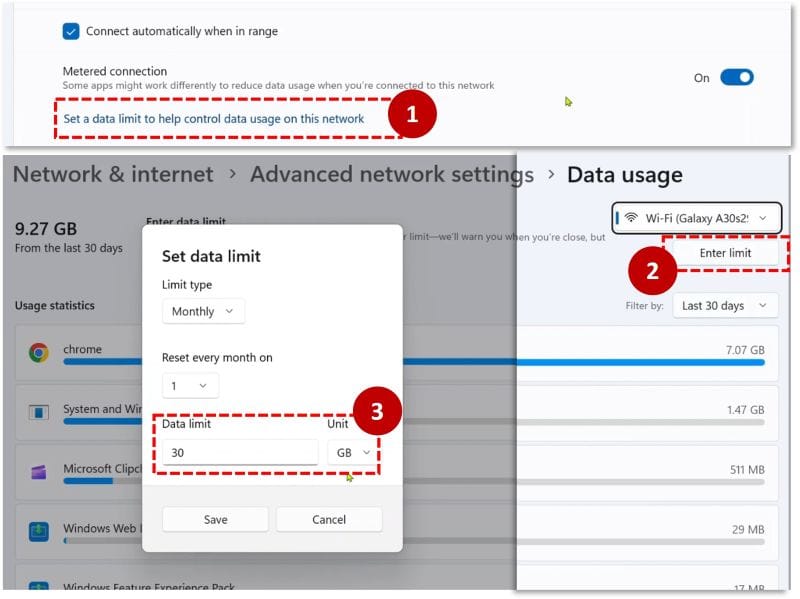
Next, still in network properties, if you want, You can set limits on internet data usage for a certain time. The method: (1) under options Metered connection, click text Set a data limit to help control data usage on this network . (2) click Enter limit, (3) Enter the desired limit amount.
Step 4: Optimize Windows Update Settings
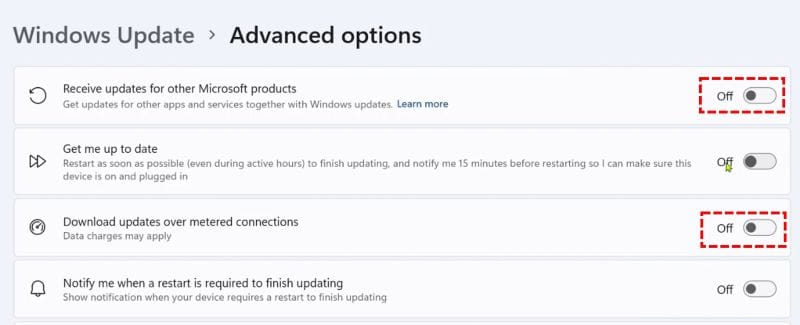
To optimize Windows Update Settings, open Settings, choose Windows Update then select Advanced options. In Windows Update advanced options, turn off the option Receive updates for other Microsoft products And Download updates over metered connection
After changing the network settings to metered connection, set data usage limits, and turning off the option to receive updates from other Microsoft products, as well as turning off the option to download updates over a metered connection, you have successfully prevented Windows 11 perform downloads and save internet data on Windows 11 significantly.
Hope it is useful.